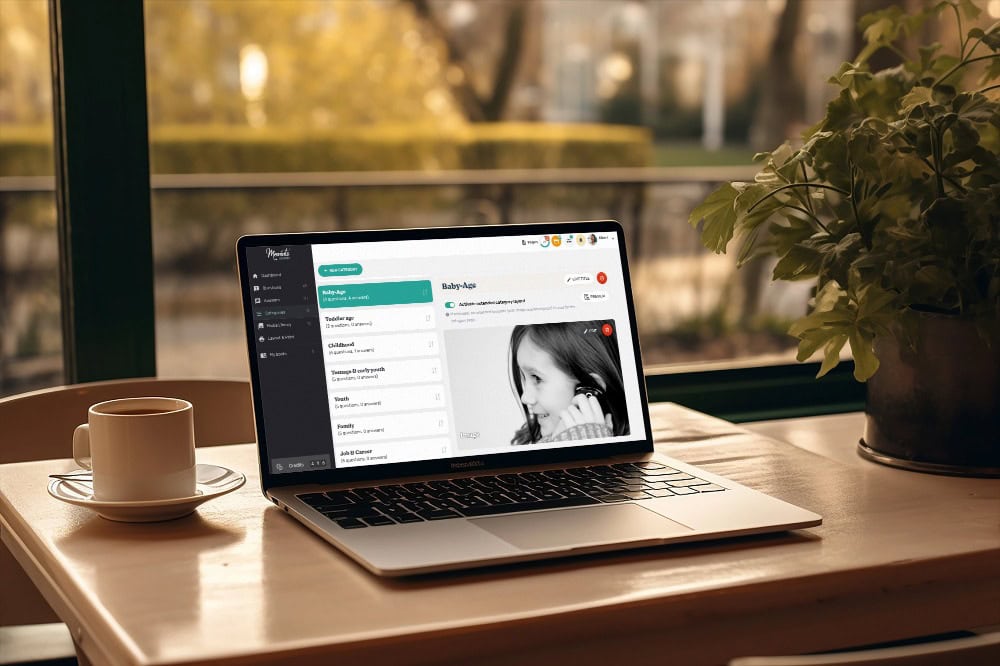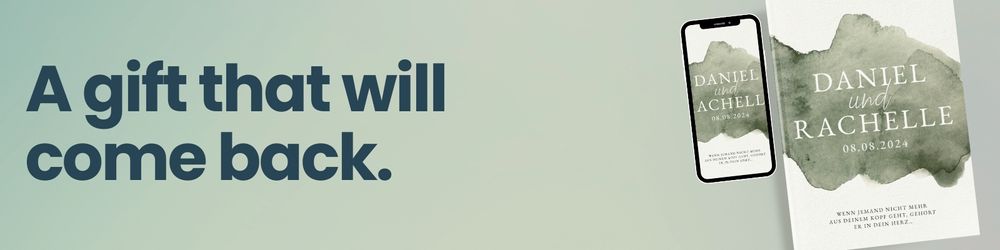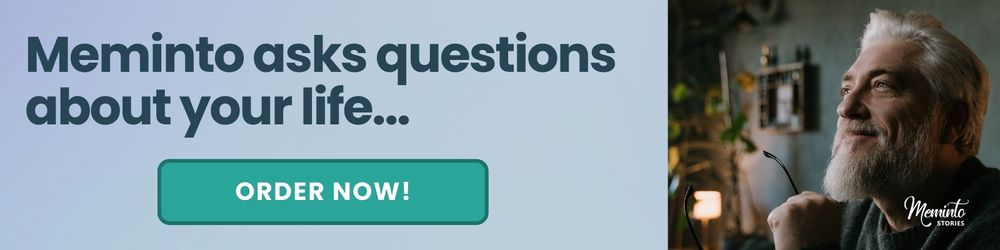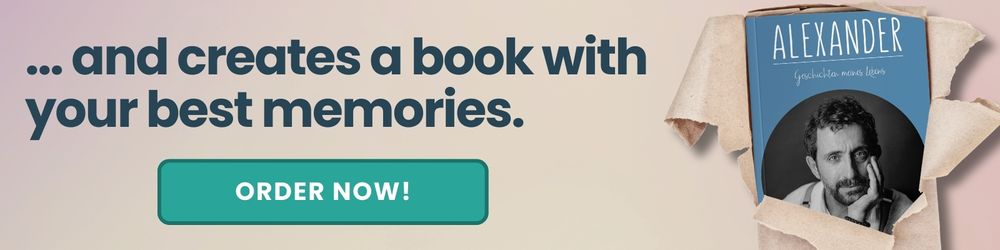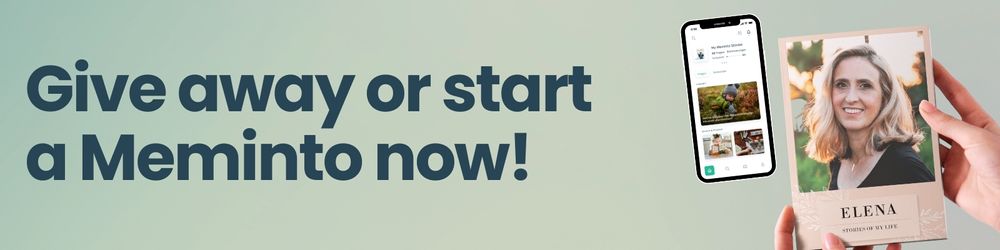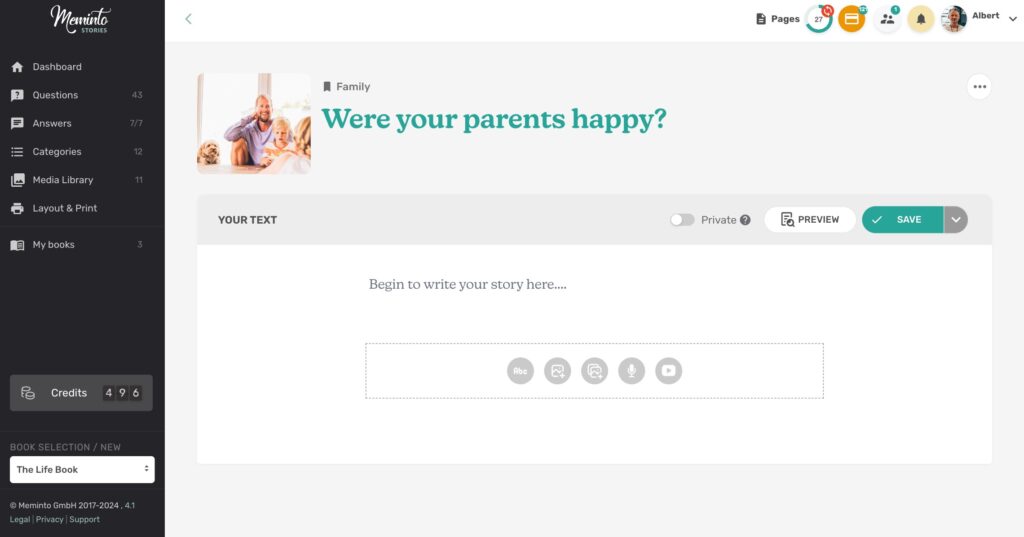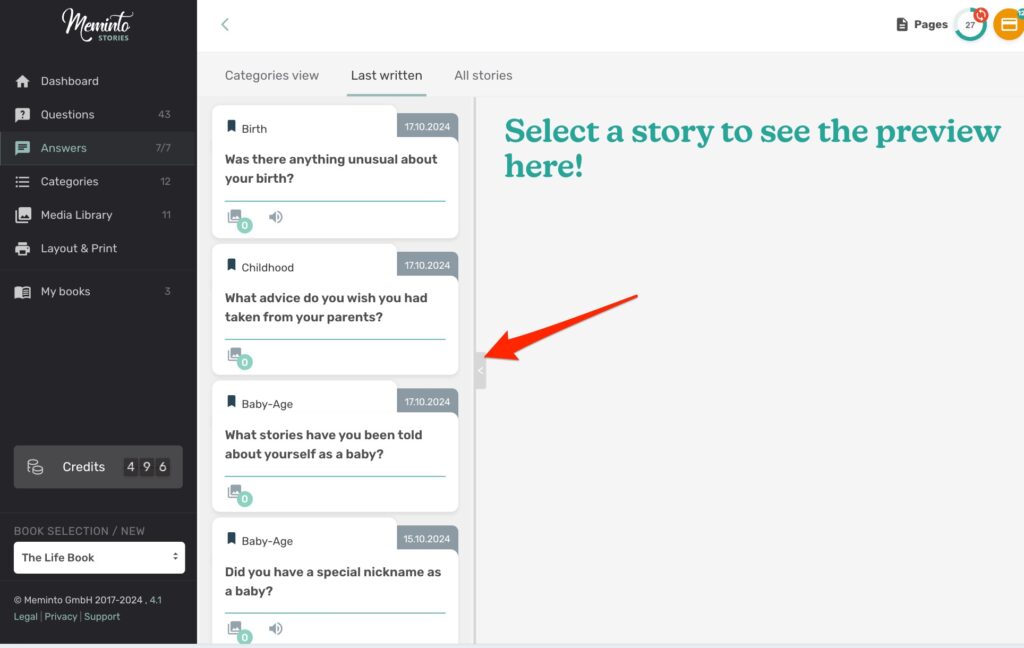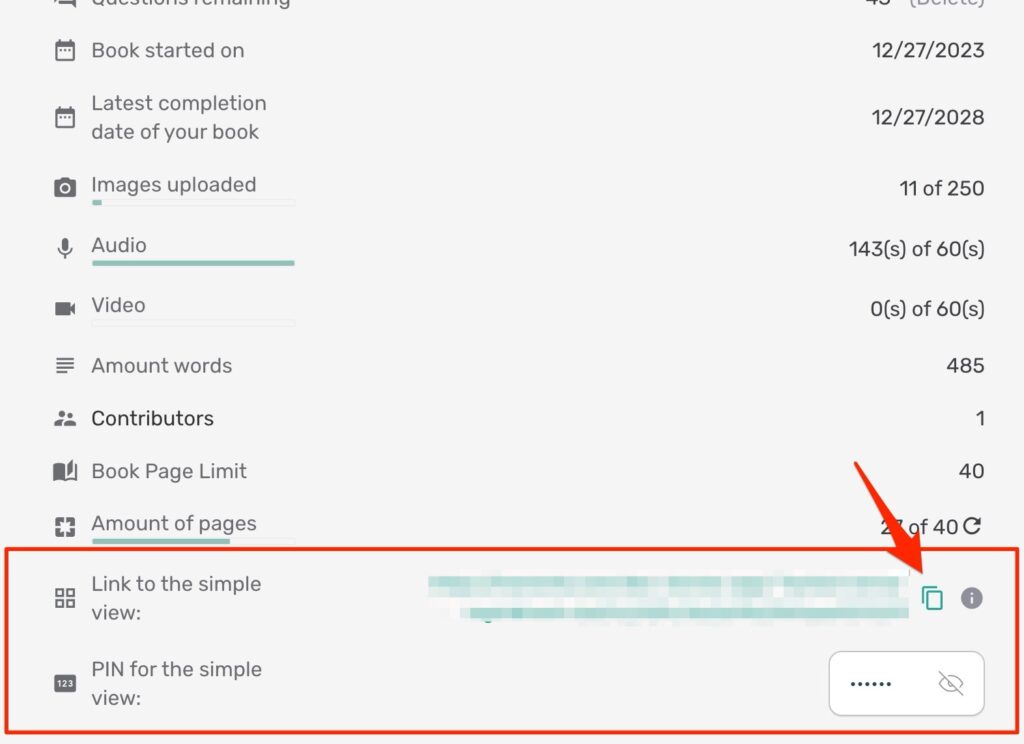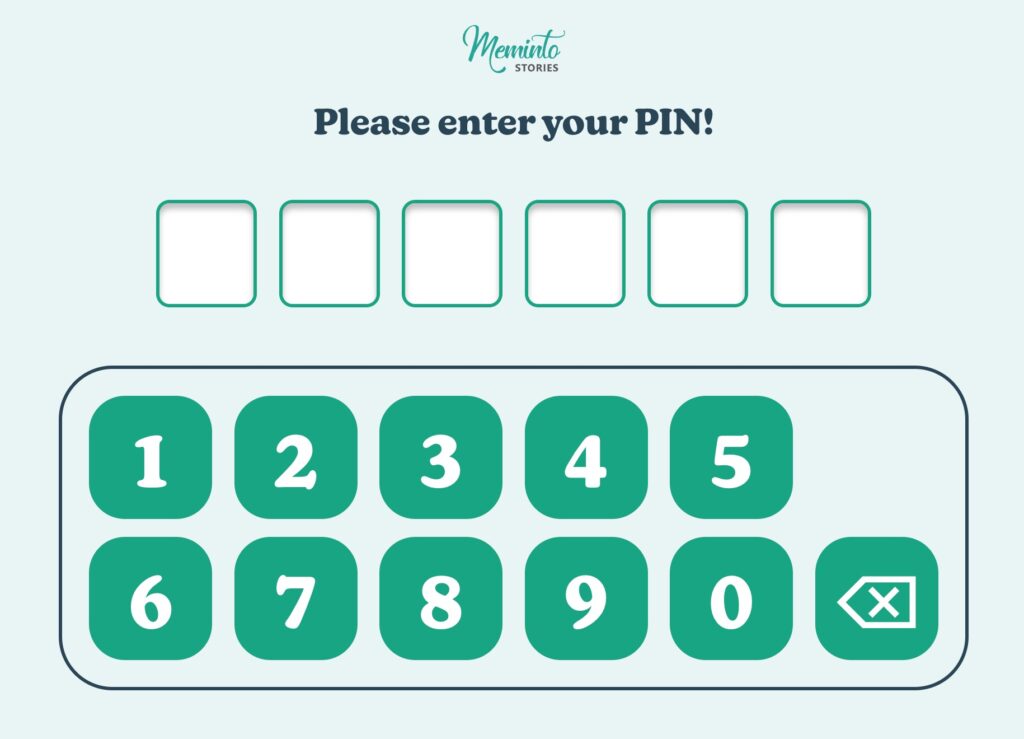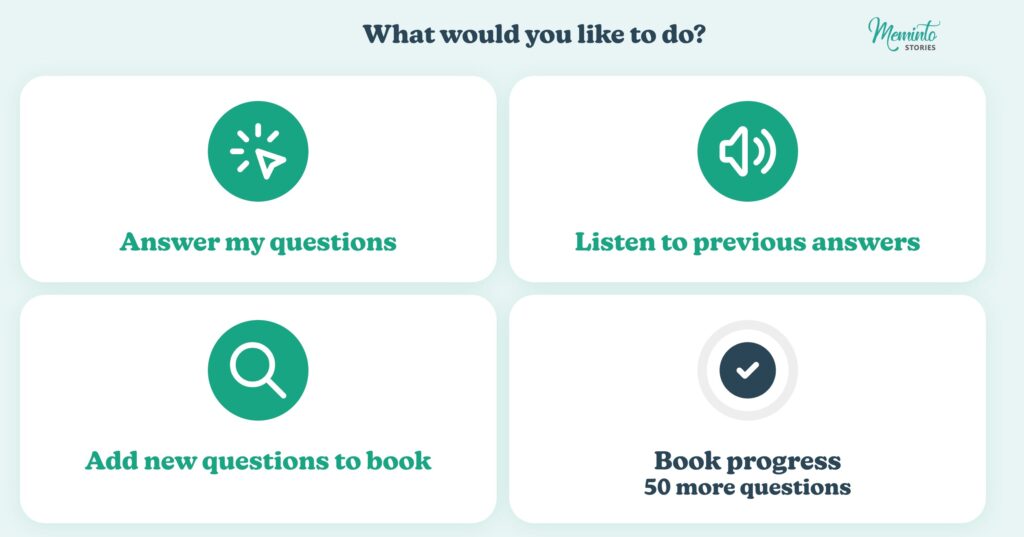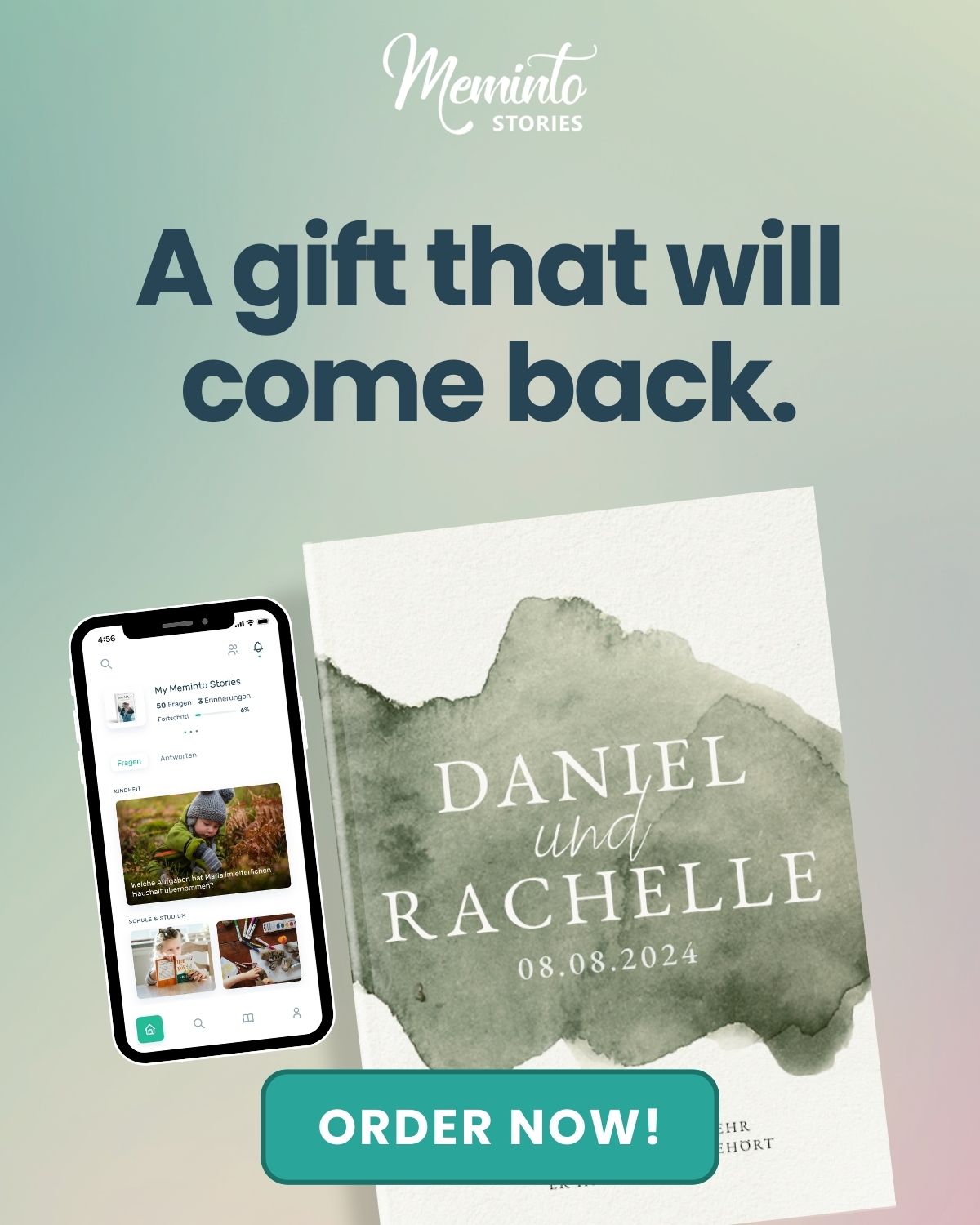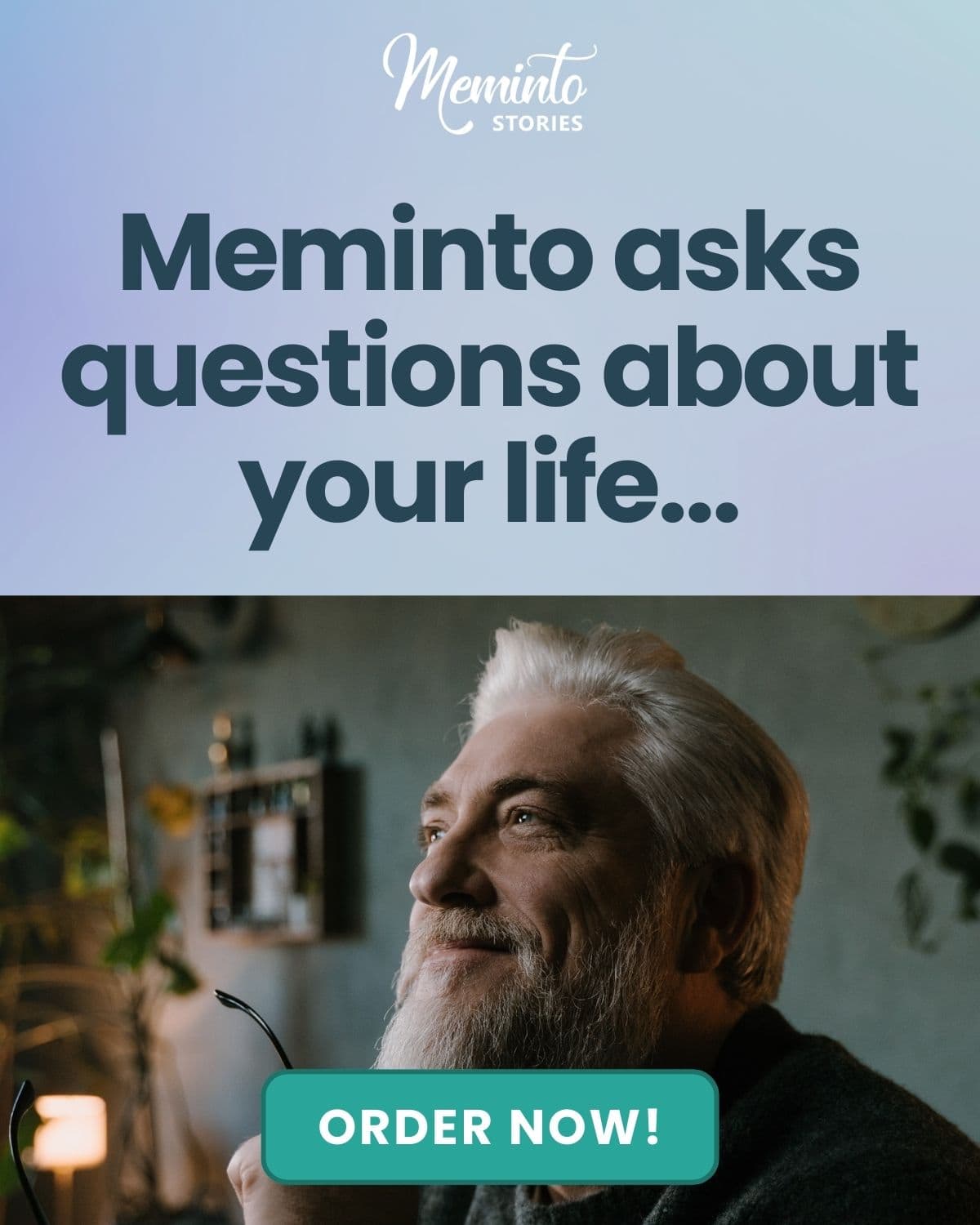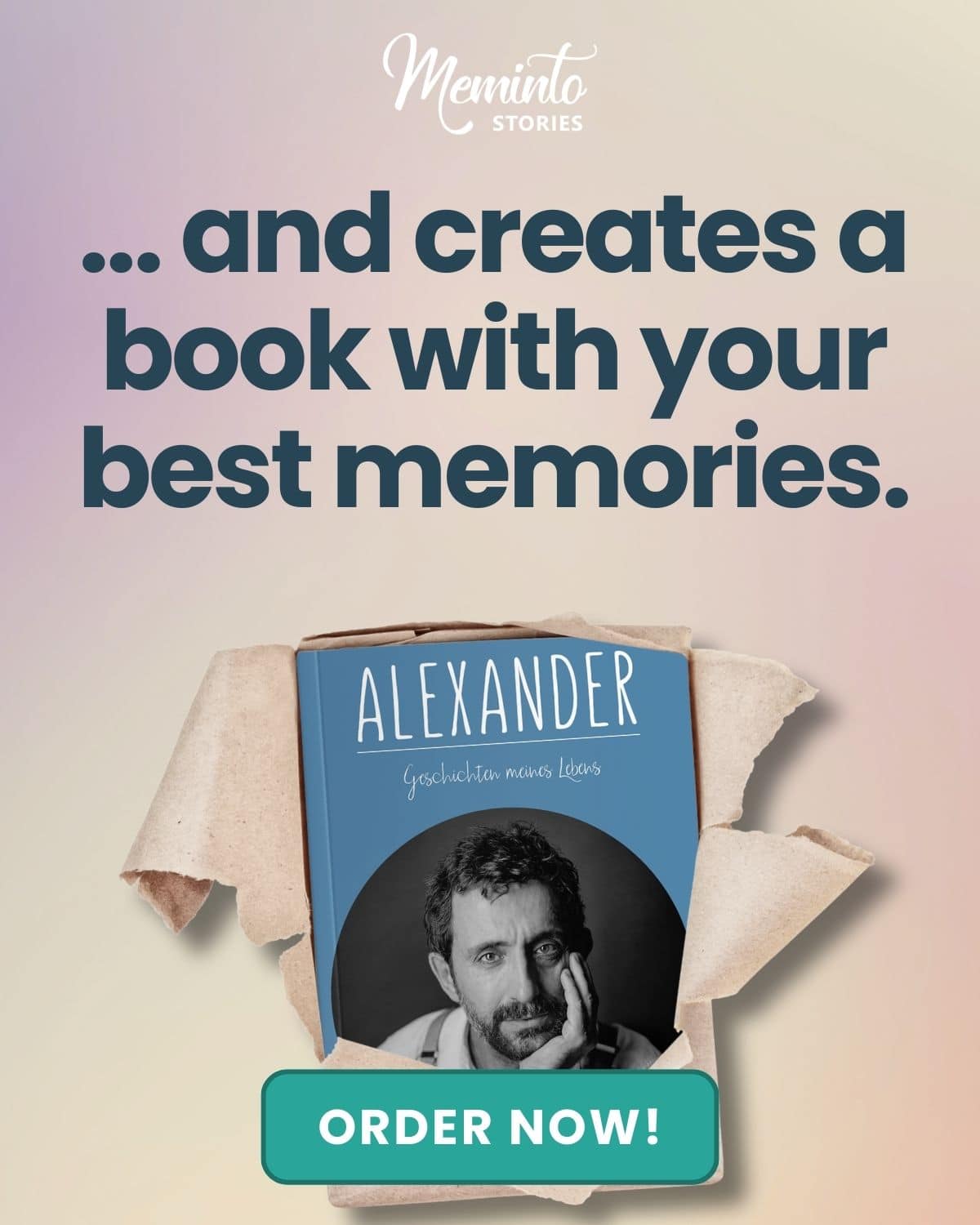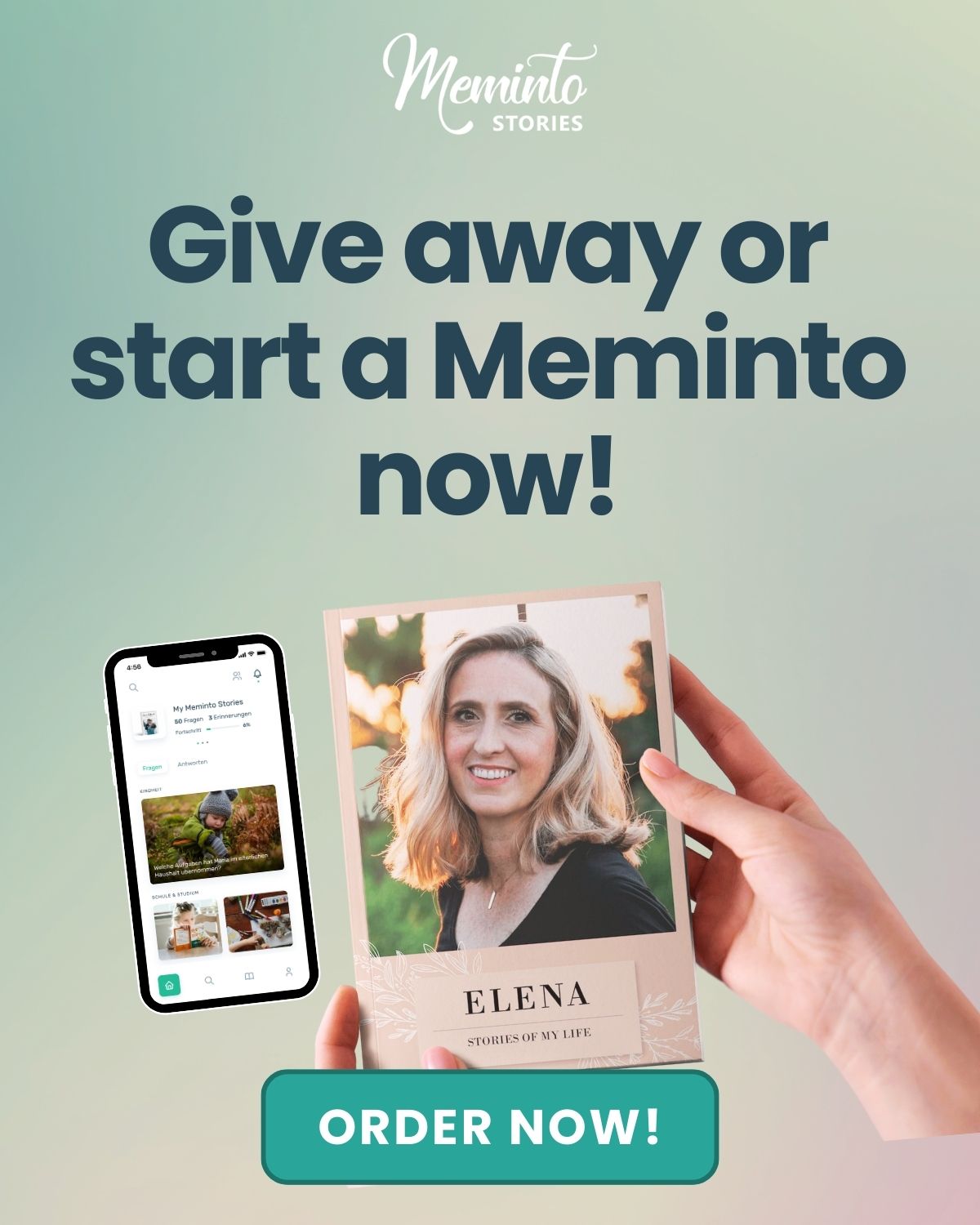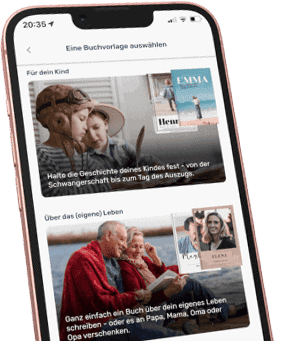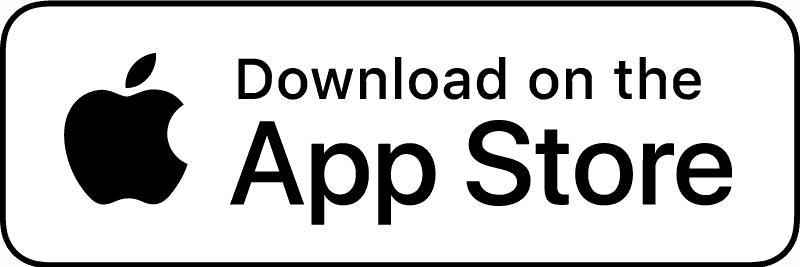In the latest version of Meminto, which has now been released as version 4.1, writing free books without questions from our system has become more intuitive. But our memory books (such as the Life Book or Memorial book) have also been given some new functions that make editing them easier. Let’s dive in into what’s new and what has been improved.
Create individual books more easily
Meminto Stories was invented to create books simply by answering questions, turning the answers into chapters of the book. However, in many conversations with hundreds of customers, it became clear that Meminto is also often used to write individual books without our prepared prompts. However, the interface could be quite confusing! For example, why do you need “questions” and “answers” in a book? What are “categories”?
We have now adapted the entire interface and even some functions to better suit our individual book. As soon as you start it, we use the “normal” terminology of chapters and sections. You can now also add these to your book in several places.
Meminto is thus evolving a little further on a second track into a general tool that is used to write books worldwide. Not just memory books, but all kinds of books. Just try it out here for free.
Replacing the decorative image (stock image)
Meminto offers a decorative image for each question or section. This can now be easily exchanged. This is particularly helpful for our Wedding Guest Books, individual books and books in which several participants are involved, for example memorial books/memory books. Here, Meminto’s automatic selection is sometimes not appropriate, so you can now prepare this perfectly before new employees are invited.
Switching off the stock images
With an Blank Book, the decorative images are usually not needed at all. If they irritate you when writing, simply switch them off. You can find this setting under My books > Book settings. The images are deactivated under “Questions” or “New sections” and on the editor page where you write your text.
Smaller stock images on the editor page
Less is usually more! We have removed the large image on the editor page to give you more space to write. It is now only displayed small and square next to the question:
Set answer column more flexibly
Under “Answers” or “Written sections”, you can now adjust the width of the column that contains all your sections in card form more flexibly. This means that you still have enough space to display your stories on a small screen to the right. Pro tip: Clicking on the gray handler even closes this column completely.
The simplified Meminto view
Your grandparents will love it: The alternative Meminto view. We actually don’t want to say “for seniors”, but it was developed for tablets made by Enna.care and works particularly well on their tablets – but of course on all other tablets too! By the way, there are also the new Meminto cards from Enna. How do you get to this new, simplified view?
Go to “My books” and “Book details”. There you will find the following information:
Click on the button marked with the red arrow to copy the URL to your clipboard and send it to . In the field below you will see a PIN code that you can display. If you now open the URL in a second browser tab, you will be taken to the login screen with a PIN code. Type it in as you saw it on the settings page:
As soon as the code has been typed in correctly, you will be taken to the tablet dashboard.
An entire life book can now be written with this view without any keyboard input. Instead of typing, questions are simply answered by voice and can then be converted into text using the transcription function. To do this, however, you have to switch back to the “normal” view of Meminto (the grandchildren will take over!). Here you can find more information about the Meminto voice conversion, which we have affectionately called StoryScribe.
By the way: When you buy the phone option, 500 AI credits are now included for each book, allowing you to convert from over 9 languages at the click of a button!
Further news and changes in version 4.1
- NEW: Hyperlinks placed in texts are now clickable in the digital version of the book
- NEW: There is now a link for the simplified view for each book in the book settings
- NEW In the individual book, new sections can be added directly from the chapter view and the view of written sections (previously this was only possible in the “New sections” view)
- NEW: Category images in the expanded view can now also be deleted
- ADJUSTMENT: The entire interface of Meminto has been optimized and revised and further optimized for mobile use
- ADJUSTMENT: Reduced the size of the image on the editor page to give more focus to the text, changed user guidance to customize title and category
- ADJUSTMENT: The caption has been limited to 200 characters
- ADJUSTMENT: The length of the chapter description has been limited to 900 characters
- ADJUSTMENT: The wording for the individual book has been optimized, categories have become chapters and answers or questions have become sections
- ADJUSTMENT: Placement of buttons for new questions, new chapters and new media files has been standardized
- ADJUSTMENT: The individual mini-book can now contain a maximum of 3 text sections (previously: 9)
- CORRECTION: Bug fixes in the area of PDF generation
- CORRECTION: Counting of media files was not always correct in some cases
- CORRECTION: Display of shipping address in confirmation popup on checkout page
Questions? Problems?
If you have any questions about specific new or changed functions, please let us know in the support chat and our helpdesk!