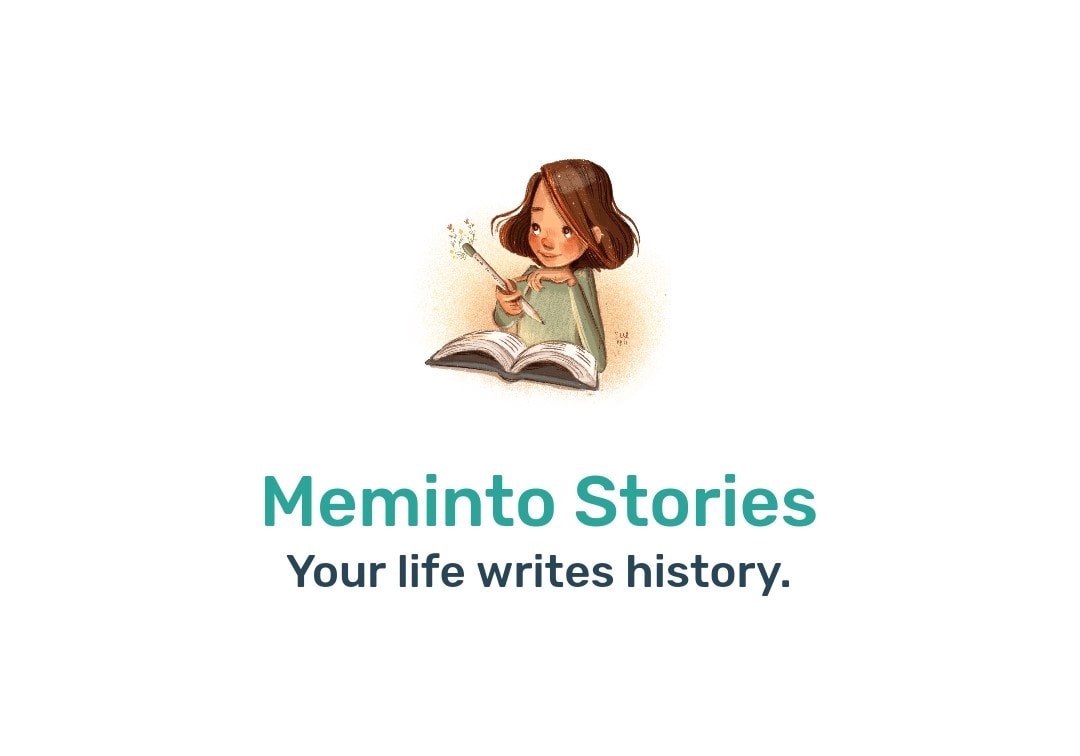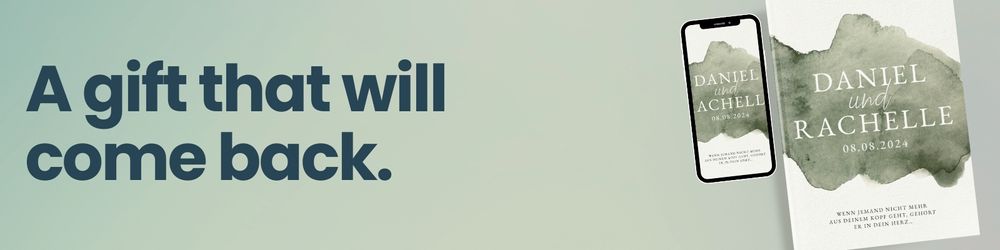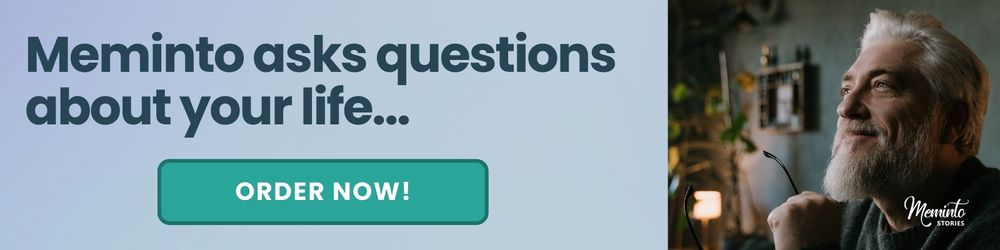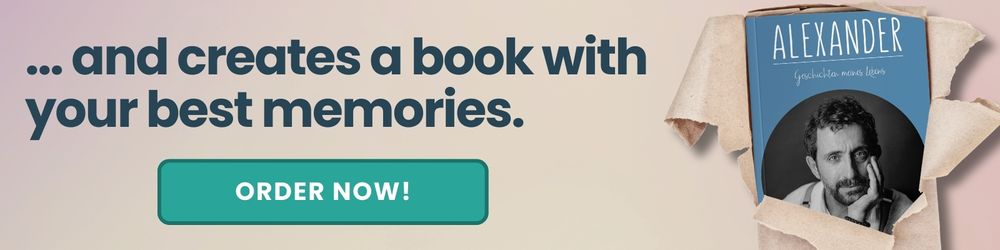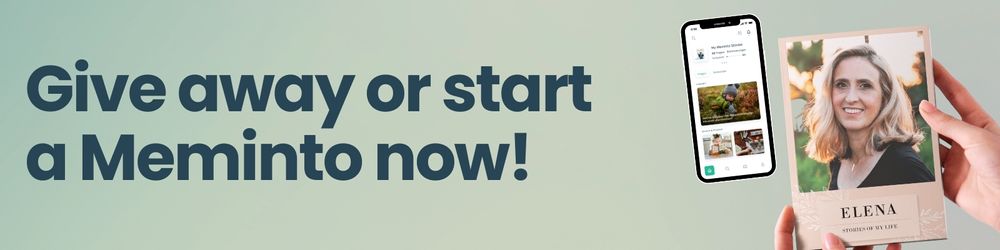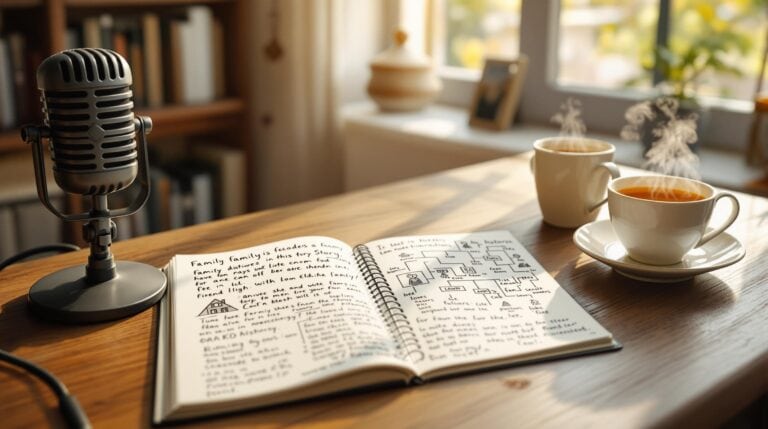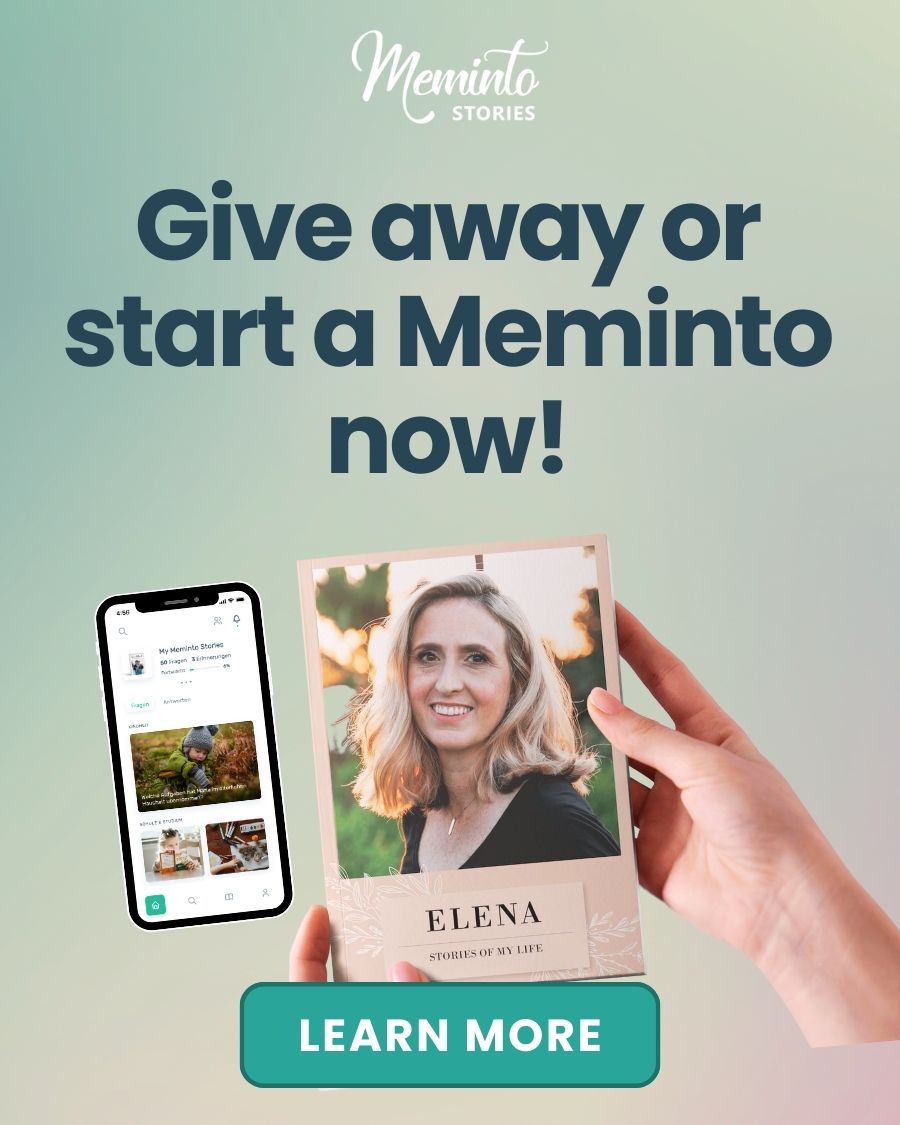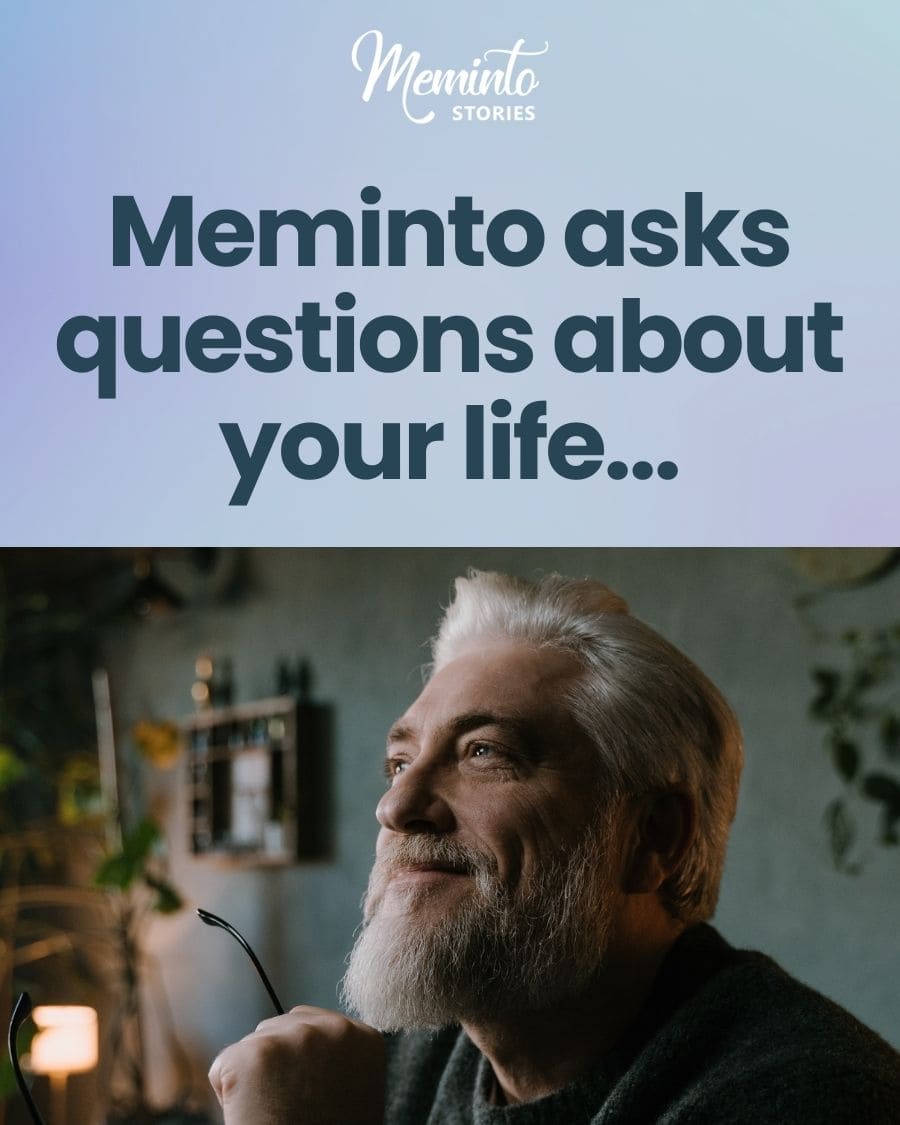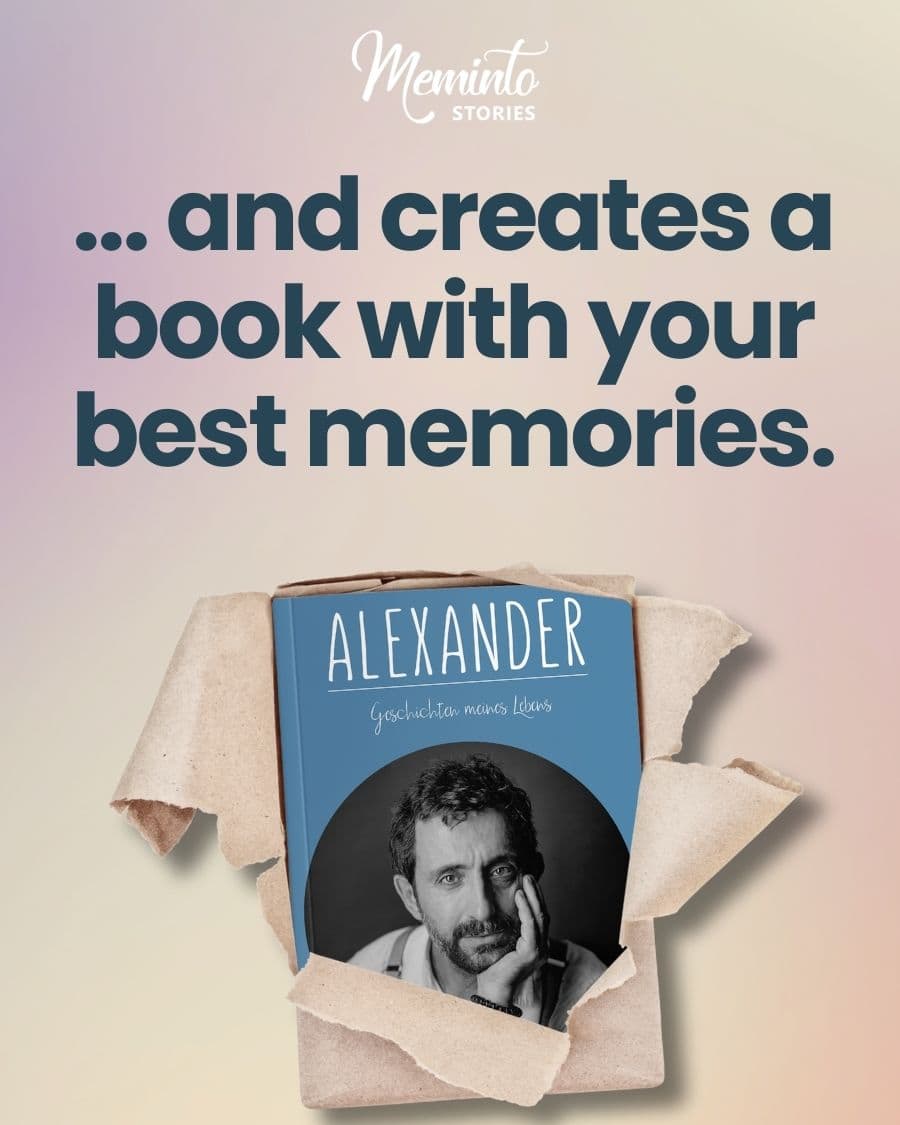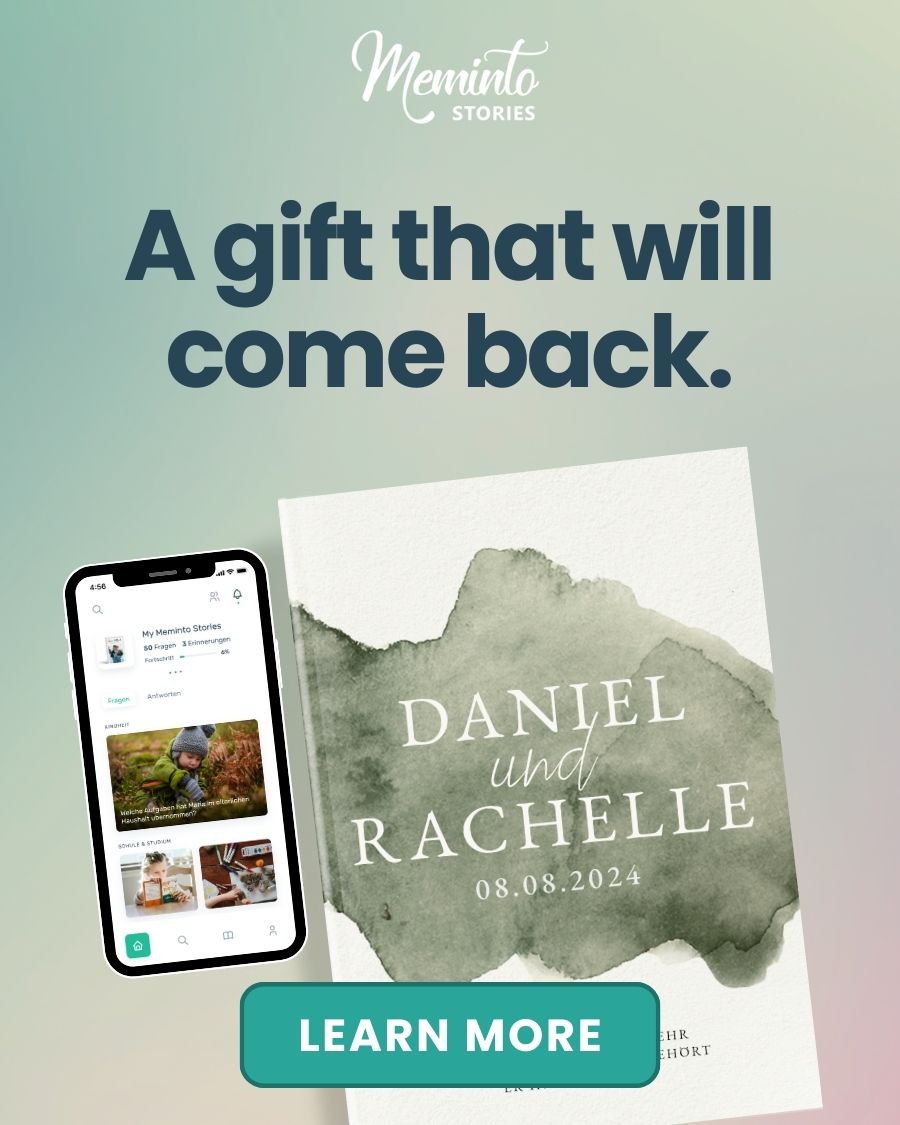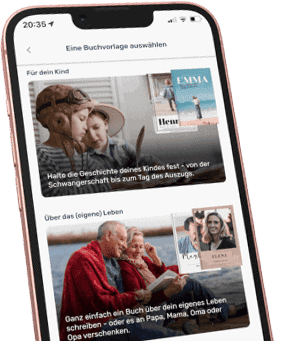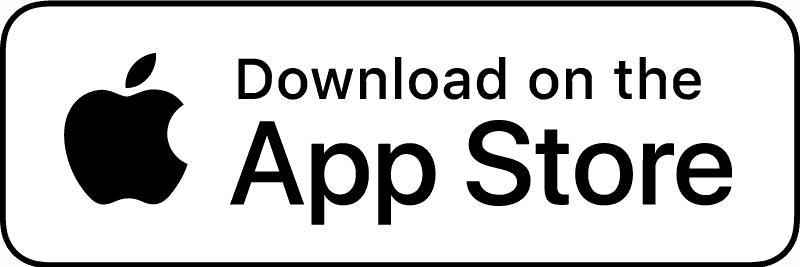It took longer than expected, but it’s finally here: After two dozen beta versions, the Meminto Stories app is finally available in the app stores on Google and Apple. Now it’s even easier to fill a Meminto Stories book “on the side”. We show you how it works!
First steps in the app
Once you’ve installed the app, you’ll be taken through a short onboarding process where you’ll be asked to turn on your push notifications. We highly recommend this, otherwise you won’t receive reminders for new questions, and your book will fill up more slowly.
Next, you can log in to your existing account or create a new Meminto account. This is necessary because your question collection and book will be waiting for you there.
You can create your account using your Facebook, Google, or Apple login, or simply use your email address.
Now start your book or keep writing it!
Your account is created? Then you can either pick up where you last left off in the browser.
If you haven’t started a book yet, you can do so now by simply selecting one. You have two options:
1. start for free and take advantage of our 14-day trial period.
For example, choose the childhood book or the life book and enter some information so that our smart assistant can pick the best 52 out of hundreds of questions. As soon as you see them, you can start writing your first answer.
2. Enter the activation code you received as a gift or purchased in our store.
Our activation code is 6 digits long and is printed on the activation card that comes with the Meminto Stories gift boxes. You may also have simply received it by email. Enter this code by clicking on the appropriate button. Our system will automatically know which book you want to start and will direct you to the question selection process. Once that is complete, you’re off!
Operating the app
Your account is created and the first questions have already appeared on your screen? Then go ahead, let us inspire and remind you. Either write a few sentences, dictate whole paragraphs to your phone and maybe add a picture or two to your answer!
In the answers section (second icon from the left) you will see all your answers in the future. Maybe the first one already appears. Of course, you can edit answers at any time and add suitable pictures later.
Use the Discover function (the icon with the magnifying glass) to find more questions waiting for you in different categories. When you find one that fits your story, just add it or answer it right away.
If you want to make your book even more personal, you can also create and add your own questions. Just use the round + button on the bottom right of your home screen, enter the title of your question, choose a category and answer it right away or create another one.
Book settings
The book icon to the right of the magnifying glass takes you to your book settings. Here you define who the main character of the book is (i.e. who you are writing about), create a personal dedication that will be printed at the very beginning of the book and see some book information:
- How many questions are still open
- When you started the book
- How many pictures you have already uploaded
- How many words your book has
- etc.
You can also specify here how your book will be printed later, i.e. in which format and with which paper.
Since you can write multiple books at the same time, the push notifications and info emails can be customized separately for each book. You can also set that here.
The preview of your book cannot be seen in the app at the moment – you still have to switch to your browser for that. In our opinion, this makes sense because the screen of a smartphone is too small to get a really meaningful impression of how your book will look later on.
Invite participant
What’s better than doing a project alone? Doing it together with others! For this reason, you can invite other people, friends or family, to each book. They can either ask you personal questions or answer specific questions together with you!
The latter makes sense if you want to work together on a relationship book or memory book. Invite up to 35 people who can either just read along or write along in the app. This way, you all contribute to creating an even more versatile Meminto Stories book that more people can enjoy later.
Delete account or end trial period
If you have finished your book, printed it and want to delete your Meminto account, please let us know. Your stories will then be removed from our servers; however, you will not be able to create new books from them or make additions in the future.
If you only wanted to do a test and don’t want to create a Meminto Stories book, you don’t need to do anything else: At the latest 21 days after the end of the test period, we will automatically delete your account and the beginnings of your book.