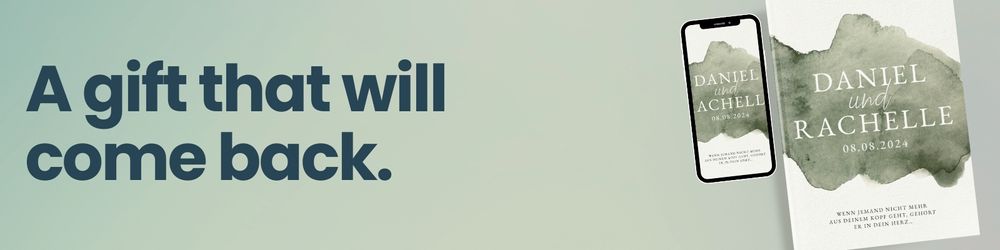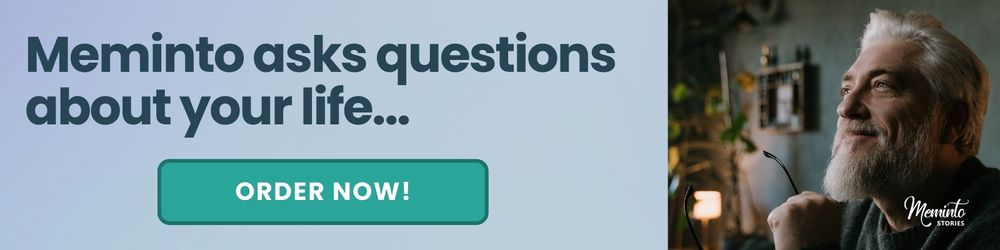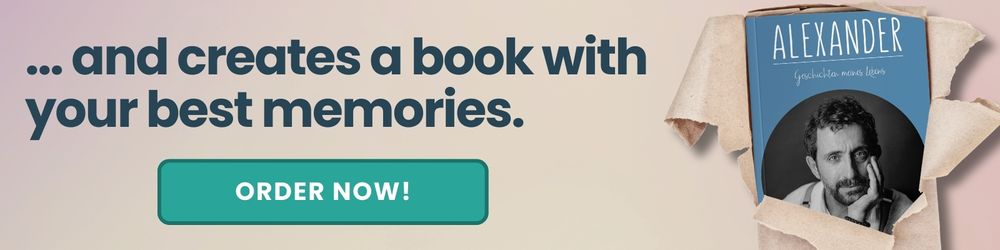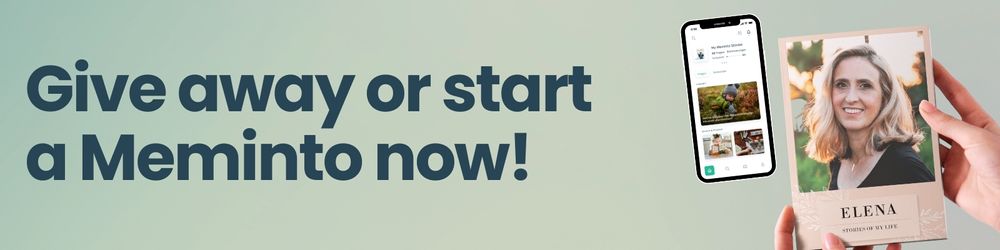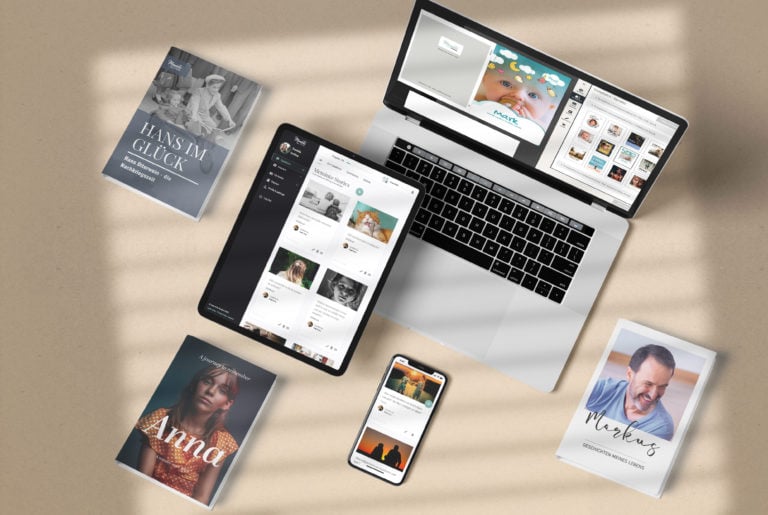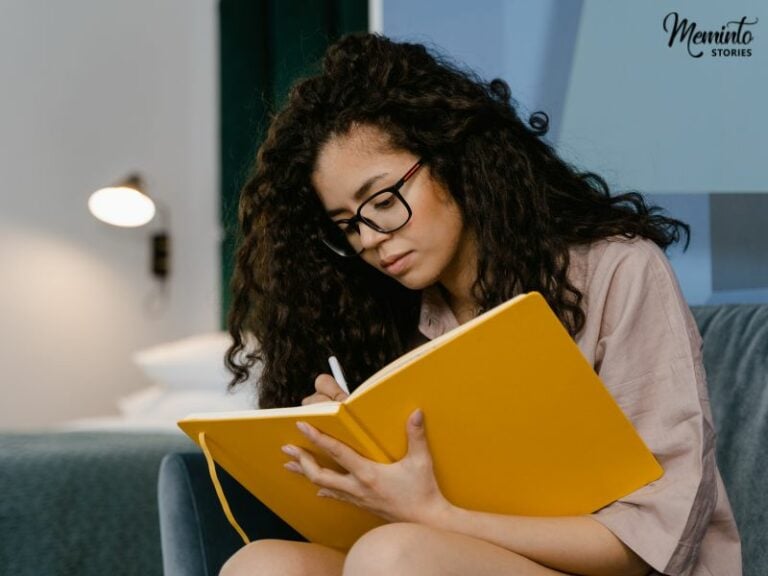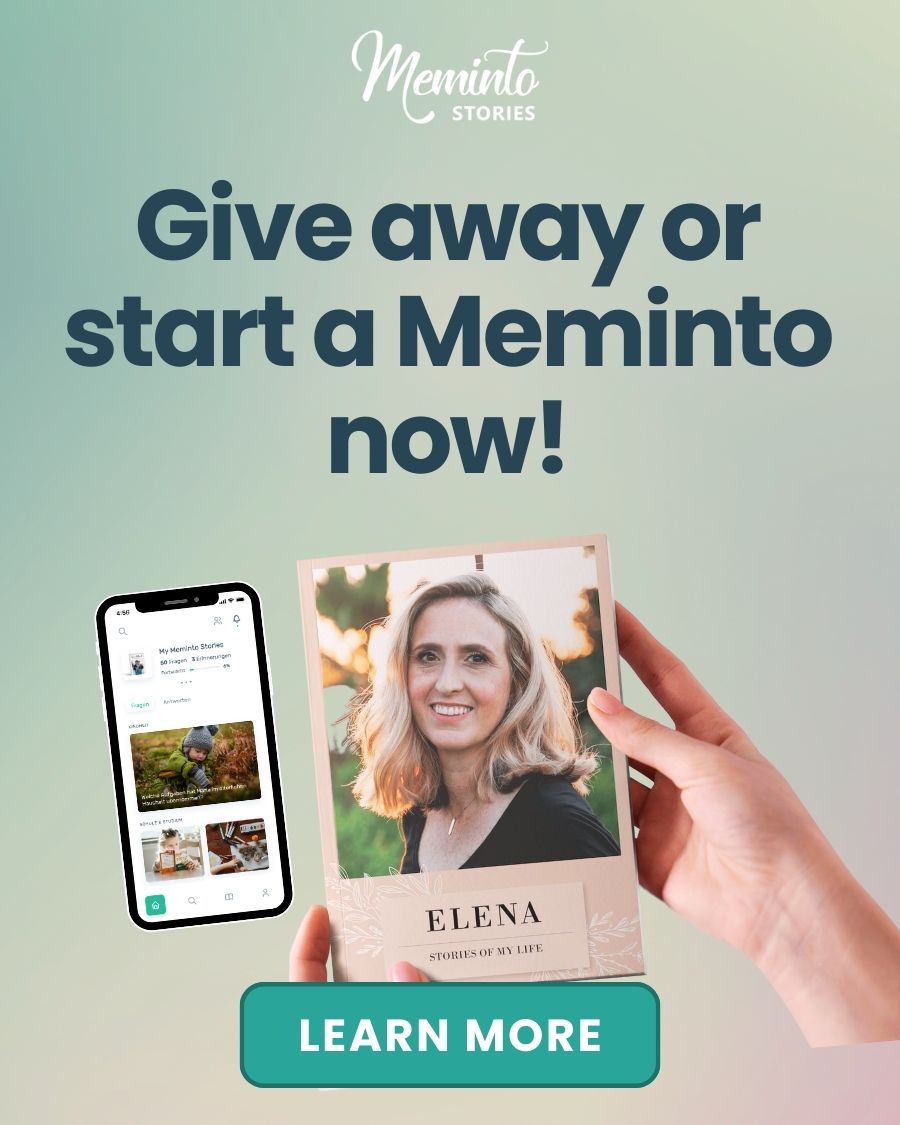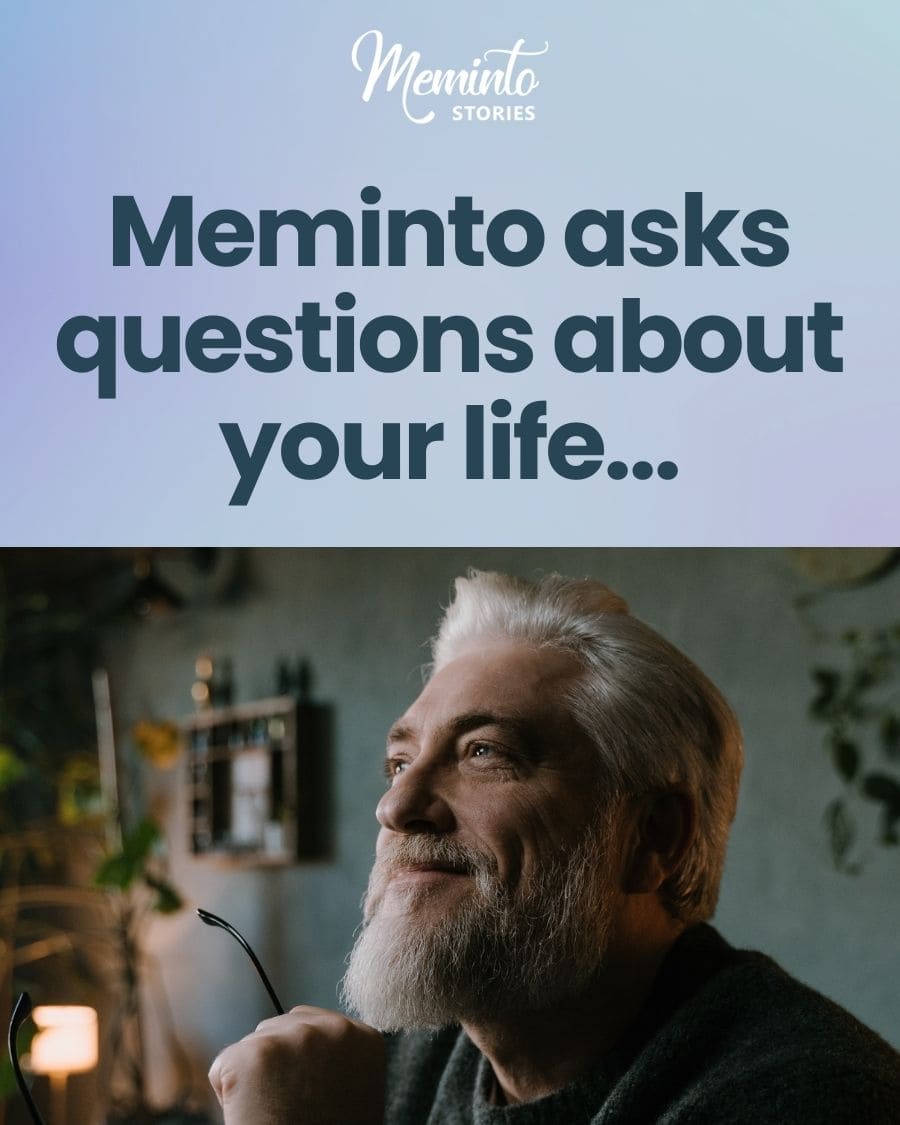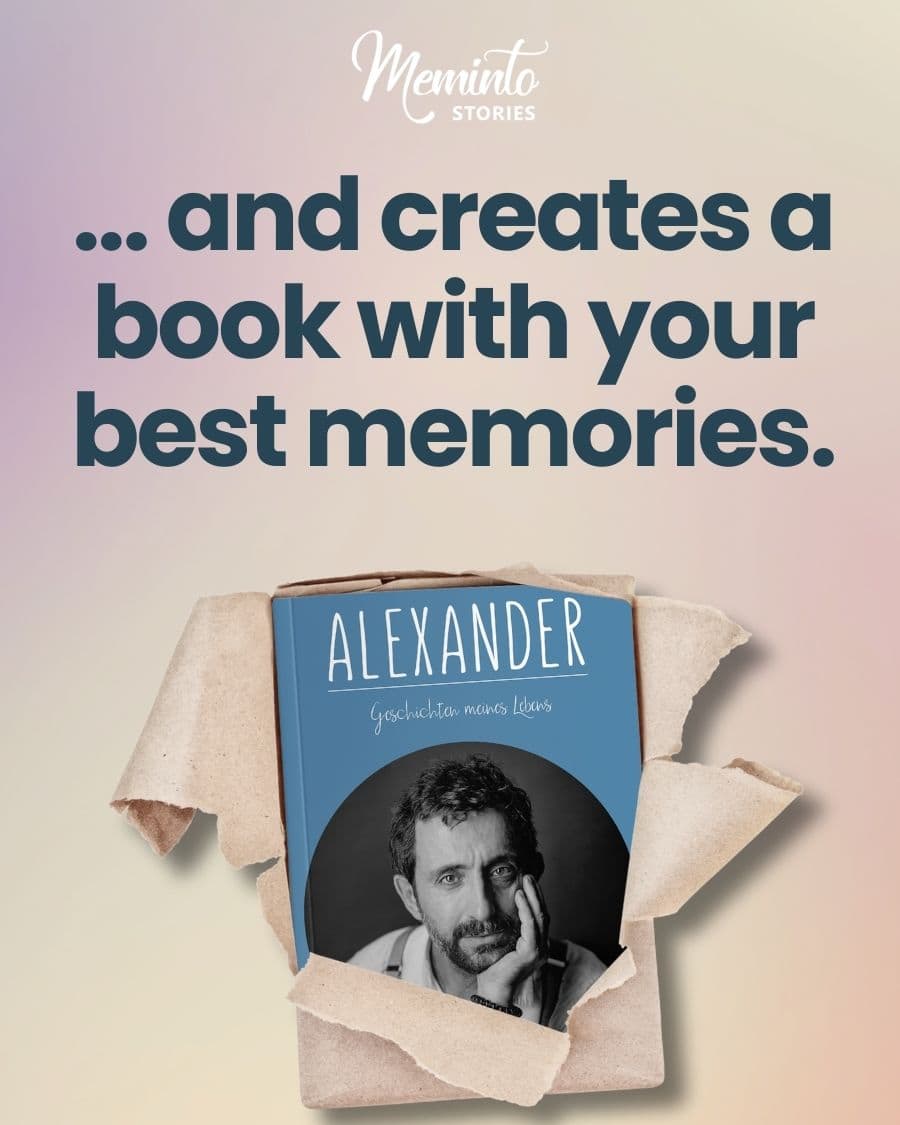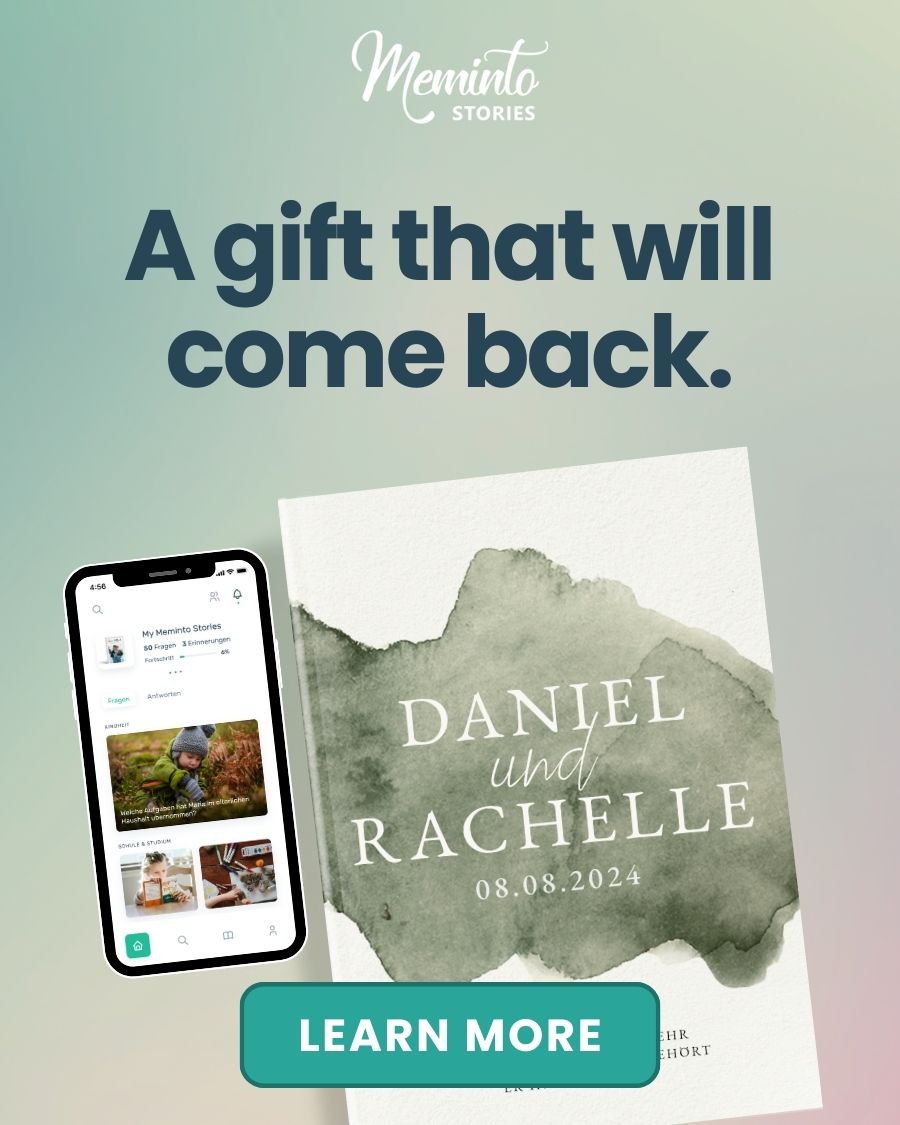Old family photos often fade, tear, or lose detail over time. Thanks to modern AI tools, you can now restore and colorize these photos with minimal effort. Whether you’re a beginner or an expert, these tools offer solutions for every need:
- Appy Pie AI Photo Restoration: Perfect for beginners with easy-to-use, one-click fixes.
- Adobe Photoshop: Offers advanced manual controls for professionals.
- Hotpot.AI Photo Colorizer: Affordable and fast, ideal for quick colorization projects.
- YouCam Enhance: Free, user-friendly tool for colorizing and restoring photos.
- Img2Go Colorize: Simple online tool with good historical accuracy.
- PicWish AI Colorizer: Free daily colorizations with watermarked results.
Quick Comparison
| Tool | Ease of Use | Processing Speed | Manual Controls | Price | Best For |
|---|---|---|---|---|---|
| Appy Pie | Very Easy | Fast | Limited | Free trial | Beginners |
| Adobe Photoshop | Advanced | Variable | Extensive | Subscription | Professionals |
| Hotpot.AI | Easy | Very Fast | Moderate | $1/image | Quick projects |
| YouCam Enhance | Easy | Under 5 sec | Automatic | Free | Facial recognition |
| Img2Go Colorize | Easy | 10–15 sec | Some adjustments | Free | Historical photos |
| PicWish AI Colorizer | Easy | 8–12 sec | Automatic | Free (limited) | Metallic details |
These tools make it easy to repair scratches, sharpen details, and bring old photos to life. Choose the one that fits your skill level and project needs, and start preserving your family’s memories today.
BEST AI Image Restoration & Colorization Tools 2023
6 Leading AI Photo Restoration Tools
AI photo restoration tools have made bringing old family photos back to life simpler than ever. These platforms combine advanced AI technology with user-friendly interfaces, catering to a wide range of users. Here are six tools that balance automation with editing flexibility.
Appy Pie AI Photo Restoration: Easy Fixes for Beginners
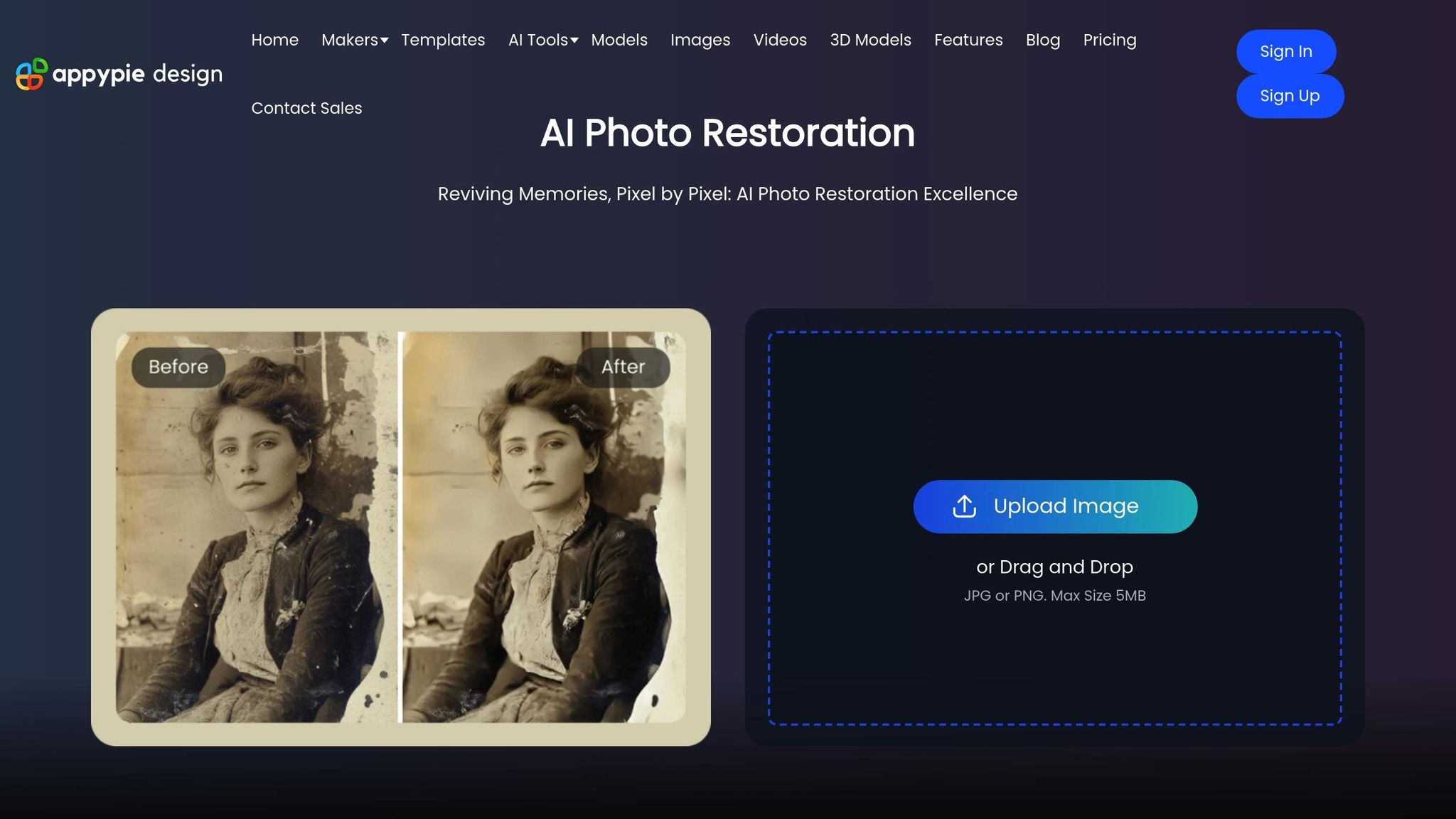
Appy Pie’s photo restoration tool is designed for simplicity. Its intuitive interface allows anyone to restore old photos with just a few clicks, making it ideal for beginners.
Adobe Photoshop: Precision Editing for Experts
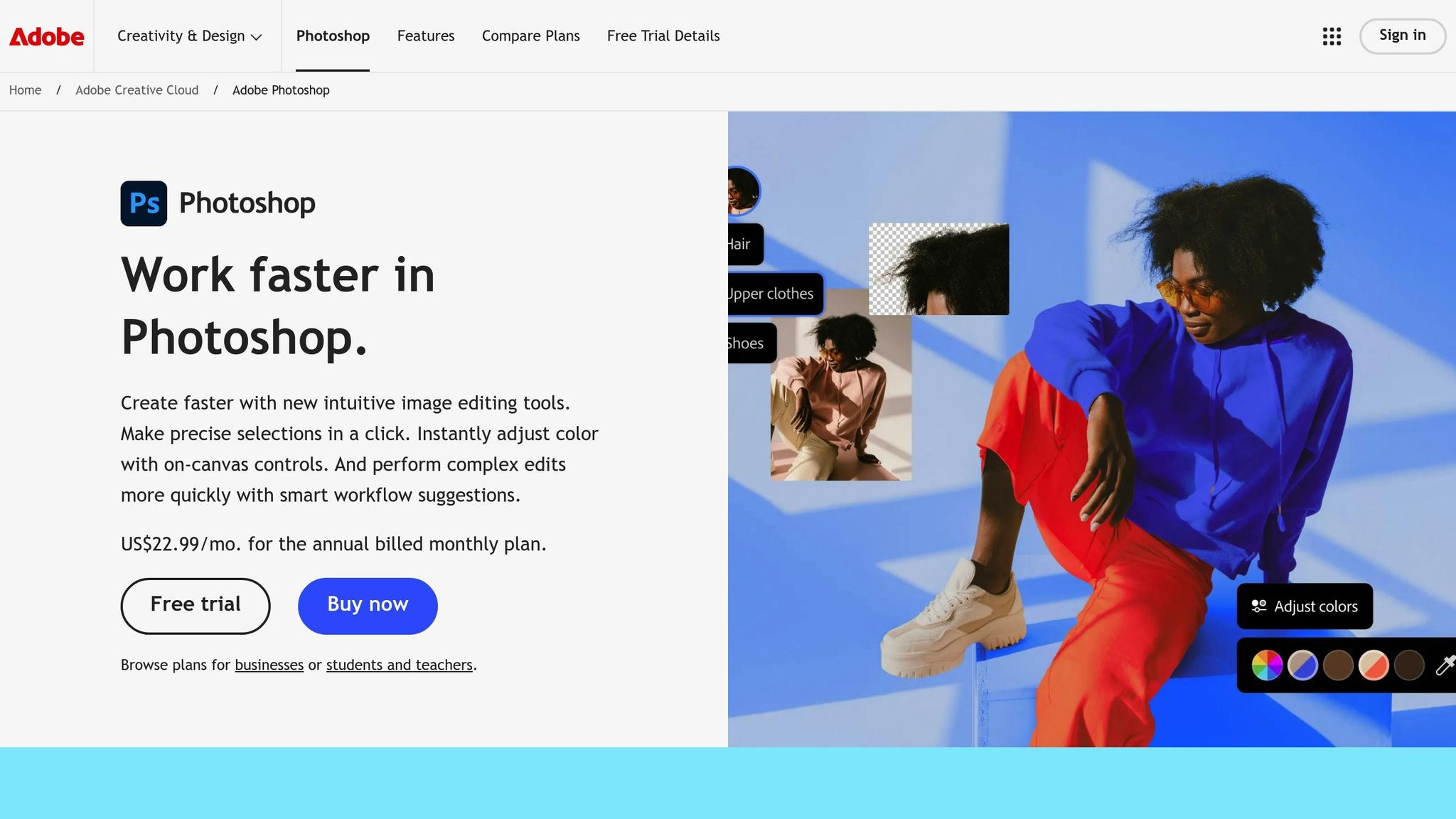
Adobe Photoshop leverages neural filters to deliver highly accurate photo restoration. Whether you’re a beginner or a seasoned editor, the software’s guided workflows provide the tools needed to repair and enhance images with a high level of control.
Hotpot.AI Photo Colorizer: Fast and Affordable
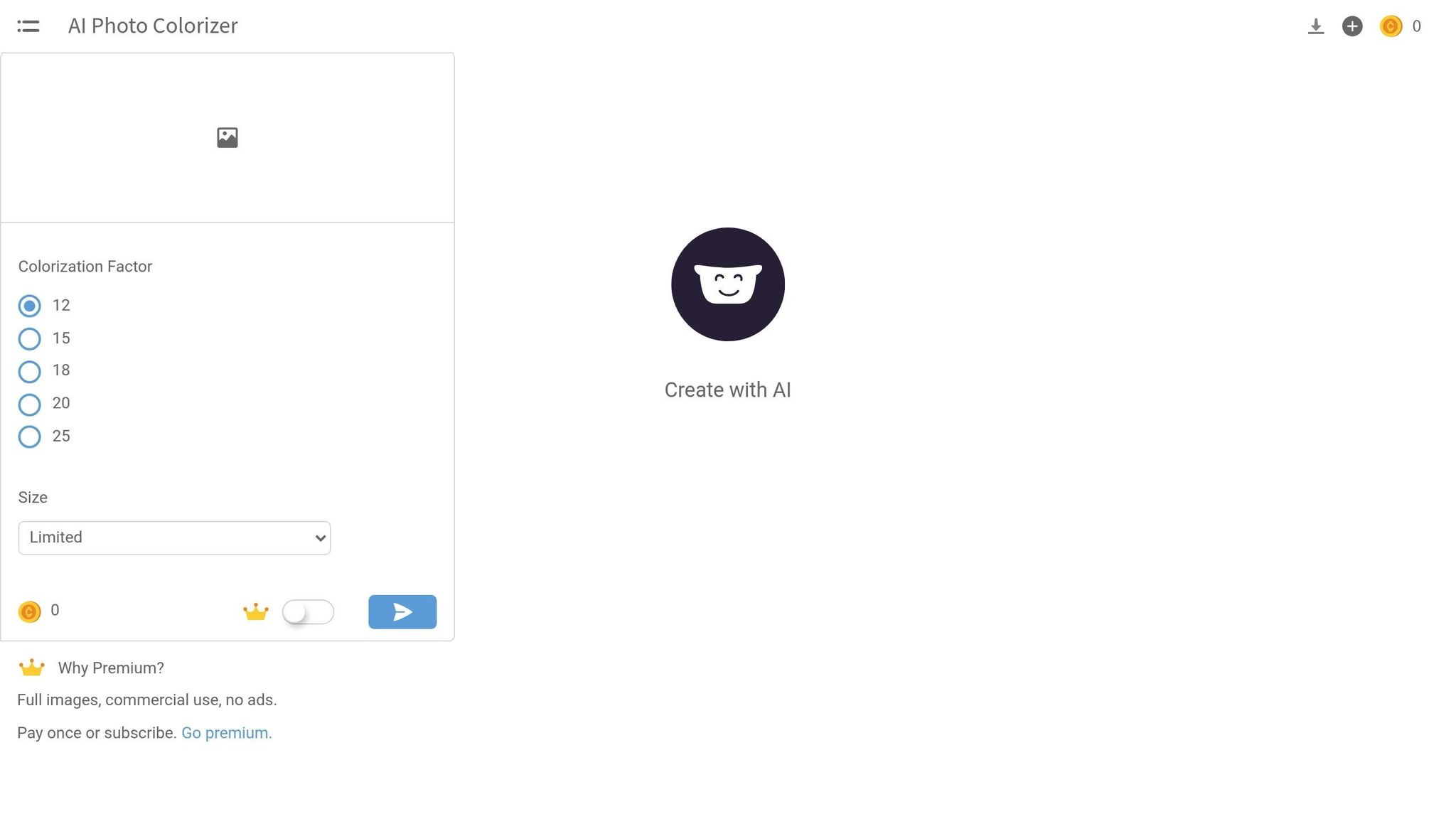
Hotpot.AI specializes in quick and effective photo colorization. For just $1 per image, you can transform black-and-white photos into vibrant, colorful memories. The platform is straightforward to use, making it perfect for quick projects.
| Feature | Appy Pie | Adobe Photoshop | Hotpot.AI |
|---|---|---|---|
| Ease of Use | Very Easy | Advanced | Easy |
| Processing Speed | Fast | Variable | Very Fast |
| Manual Controls | Limited | Extensive | Moderate |
| Best For | Beginners | Advanced Users | Quick Projects |
| Price Per Image | Free trial available | Subscription-based | $1 |
These tools offer a variety of approaches, from fully automated solutions to detailed, hands-on editing. Whether you’re looking for a quick fix or advanced customization, there’s a tool here to meet your needs. The next section explores additional options, including free solutions, to further expand your choices.
3 No-Cost AI Photo Colorization Tools
AI tools for photo colorization have come a long way, and now you can try several free options before deciding on a paid solution. These tools make it simple to bring old black-and-white photos to life.
YouCam Enhance: Easy-to-Use Colorization
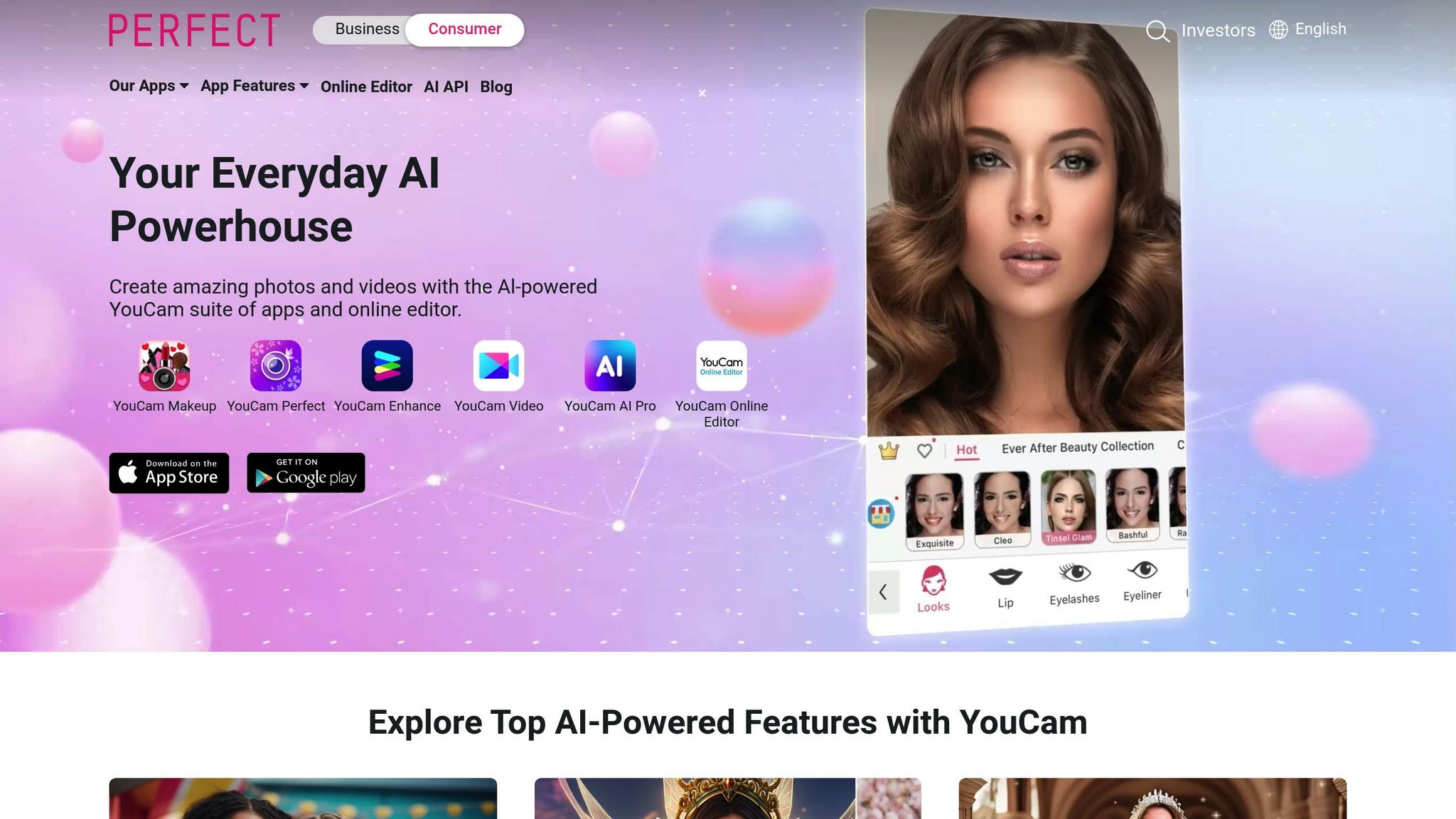
YouCam Enhance is known for its simplicity. With a single click, it generates four colorized versions of your photo, letting you pick the one you like best. The interface is straightforward, with large buttons and clear instructions, making it especially appealing for older users. Tech instructor David R. noted an 89% success rate teaching YouCam Enhance to 112 seniors (ages 65–92) during his Photo Memories Revived workshops.
Key features of the free version include:
- Processing times of under 5 seconds per image
- Output resolution up to 3,000px
- Automatic preservation of EXIF metadata
- Mobile apps available for iOS and Android
Img2Go Colorize: Straightforward Online Tool
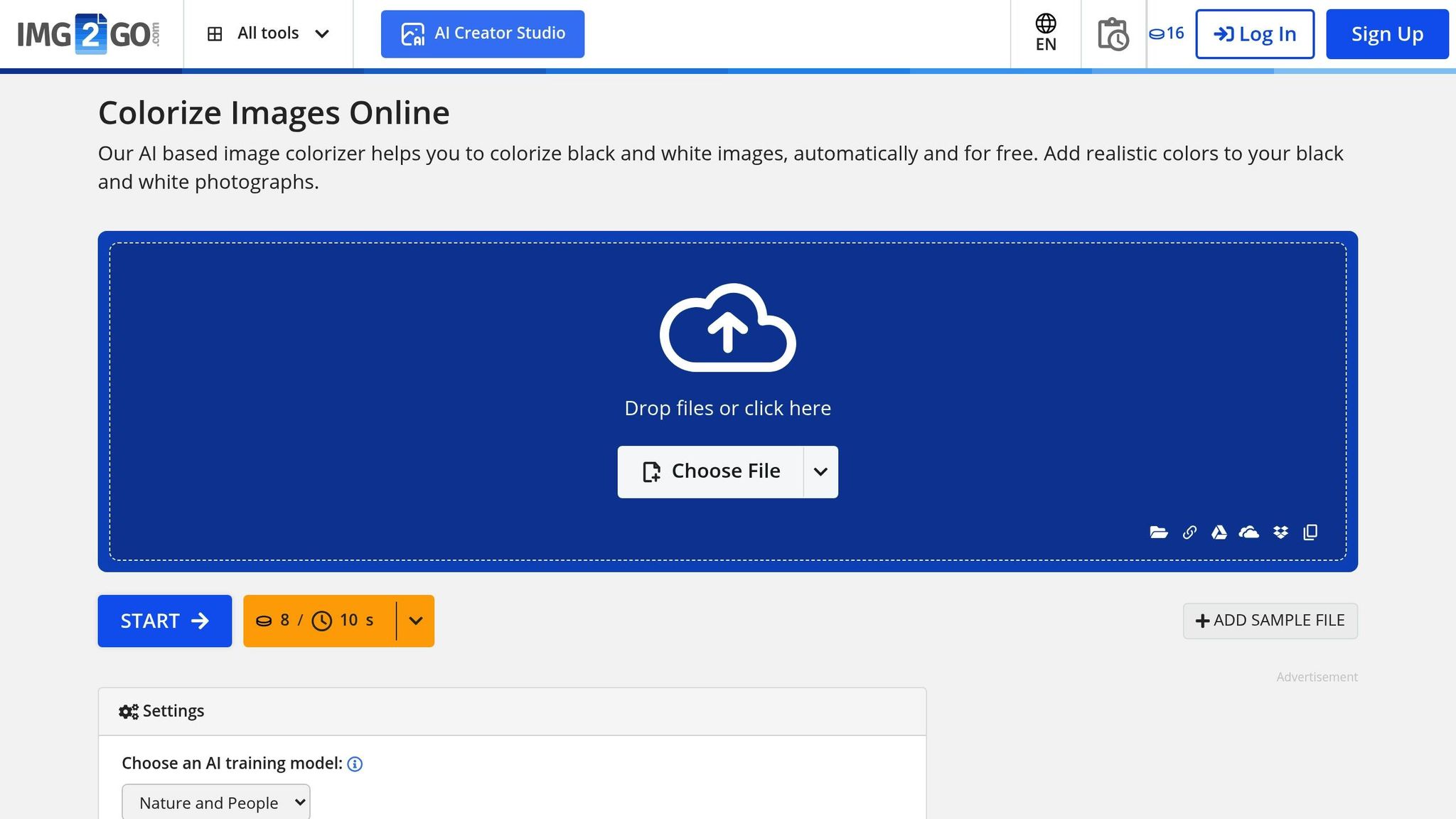
Img2Go Colorize works through a simple three-step process: upload, process, and download. The tool maintains the original aspect ratio of your photos and provides instant previews. The Smithsonian Institution used Img2Go to colorize 1,200 archival images for its upcoming 2024 digital exhibition, achieving 98% historical color accuracy. This makes it a dependable option for basic photo colorization.
PicWish AI Colorizer: Fast and Efficient

PicWish AI Colorizer offers 2 free colorizations per day, with a maximum resolution of 1,024px and watermarked results. The platform is quick, processing images in just 8–12 seconds.
Here’s a quick comparison of these tools:
| Feature Comparison | YouCam Enhance | Img2Go Colorize | PicWish AI Colorizer |
|---|---|---|---|
| Maximum File Size | 10MB | 25MB | 50MB |
| Processing Speed | Under 5 sec | 10–15 sec | 8–12 sec |
| Output Resolution | Up to 3,000px | Up to 2,000px | Up to 1,024px (free) |
| Mobile Experience | Native App | Browser-based | Browser-based |
For historical photos, experts suggest scanning originals at 600dpi in TIFF format for the best results. Each tool has its own strengths: YouCam is great for facial recognition and skin tones, Img2Go excels with complex patterns, and PicWish handles metallic details in vintage photos particularly well.
When handling tricky elements like sepia tones or heavy fading, the tools vary in their effectiveness. YouCam can automatically remove sepia tones, while Img2Go may require manual adjustments for desaturation.
sbb-itb-e3574dd
Picking the Right AI Photo Tool
Automatic vs. Manual Controls
The level of control you need is a key factor when selecting an AI photo restoration tool. Automatic fixes are great for quickly addressing minor issues like scratches or dust. However, if you’re dealing with more severe damage or intricate details like complex color transitions, manual controls provide the precision needed for better results. This choice also helps narrow down which repair features are essential for your project.
Key Repair Features to Look For
A reliable AI photo restoration tool should offer features that effectively bring your photos back to life. Here’s a breakdown of important feature categories to consider:
| Feature Category | Key Components | Importance |
|---|---|---|
| Basic Repair | Scratch removal, tear repair, dust cleanup | Fixes common physical damage in photos |
| Detail Enhancement | Face recognition, texture preservation, sharpening | Maintains natural details and clarity |
| Color Management | White balance, tone mapping, color accuracy | Ensures realistic and consistent colors |
| Output Quality | High-resolution export, flexible file formats, metadata retention | Keeps image quality intact for long-term use |
The best tools combine AI-driven automation with manual adjustment options, giving you flexibility to handle a variety of restoration tasks. With these features in mind, it’s easier to weigh the cost against the tool’s capabilities.
Comparing Price and Features
Balancing cost with functionality is crucial when choosing an AI photo restoration tool. Here’s how different pricing tiers typically stack up:
Free Tools:
- Limit how many photos you can process per day
- Offer lower maximum resolution and basic repair features
- May add watermarks to your restored images
Paid Options:
- Usually available through monthly or annual subscriptions
- Provide higher-resolution outputs and advanced repair options
- Annual plans often reduce overall costs compared to monthly payments
Enterprise Solutions:
- Custom pricing based on usage and volume
- Include perks like unlimited photo processing, priority support, and API integration for automation
For most family photo projects, a mid-tier paid option offers a good balance of affordability and quality. Don’t forget to consider storage needs – some tools include cloud backup, while others require you to manage storage separately.
Storing Your Restored Photos
Making Family Photo Books
Preserve your restored photos by turning them into a keepsake photo book filled with memories and stories. Meminto Stories offers hardcover photo books designed with seniors in mind, starting at $99. These books feature vibrant full-color printing and even allow you to include personal stories and video elements.
“Our favorite feature is that you can add a video memory in your book! How amazing is that!? This truly sets Meminto apart, and that is why we chose to trust them to bind together our special memories so that they will last forever!” – JP & Michelle
While photo books are a wonderful way to showcase your memories, it’s just as important to protect your images digitally.
Digital Photo Storage Tips
Once your photos are restored, make sure their digital versions are stored securely using a multi-layered approach:
Primary Storage Structure:
| Storage Level | Purpose | Recommended Setup |
|---|---|---|
| Local Copy | Quick access | Use an external drive with folders by year or event |
| Cloud Backup | Remote safety | Enable automatic backups with version control |
| Archive Copy | Long-term preservation | Keep a secondary drive in a different location |
When organizing, stick to a consistent folder system that reflects your family’s history. For example, sort by decades, family branches, special events, or individual members.
For cloud storage, enable automatic backups and check sync status regularly to avoid any surprises. Save high-resolution files in formats like TIFF or PNG instead of JPEG to retain quality. To ensure disaster recovery, keep three copies of your most important photos: one local, one in the cloud, and one on an archive drive stored elsewhere.
Conclusion: Preserving Family Photo Memories
AI restoration tools bring old, faded family photos back to life, turning them into vibrant treasures. These tools make it easy for anyone, regardless of experience, to restore and colorize photos, helping to bridge the gap between generations and preserve family stories.
As Will, a Meminto Stories user, puts it:
“I wrote my Meminto Stories book mainly as a keepsake for my grandchildren and great-grandchildren. Not only was it a breeze to do, but it was a lot of fun”
Combining restored photos with personal stories creates a legacy that lasts. Whether it’s chronicling family history, preserving wedding memories, or showcasing childhood moments, these restored images become meaningful visual pieces of your family’s narrative. By restoring and safeguarding these photos, you’re ensuring that memories remain vivid and cherished for generations to come.
FAQs
What’s the difference between automatic and manual controls in AI photo restoration tools, and how do I choose the right option for my needs?
AI photo restoration tools typically offer automatic controls and manual controls, each suited to different preferences and skill levels. Automatic controls handle most of the work for you, using advanced algorithms to restore and colorize photos with minimal input. These are ideal if you want quick results or are less experienced with editing tools.
Manual controls, on the other hand, give you more flexibility to fine-tune details like color tones, brightness, or specific areas of the image. This option is better if you’re comfortable with editing and want more control over the final outcome.
To decide which is best for your project, consider your comfort level with technology and the complexity of the restoration. If ease of use is your priority, especially for older family members, automatic tools are a great choice. For more personalized results, manual adjustments might be worth the extra effort.
What are the best tips for scanning and preparing old family photos for AI restoration and colorization?
To get the best results when using AI tools to restore and colorize your old family photos, proper preparation is key. Start by cleaning your photos gently with a soft, lint-free cloth to remove dust and smudges. For scanning, use a high-resolution scanner (300-600 DPI is ideal) to capture as much detail as possible. Save the scanned images in a lossless format like TIFF or PNG to preserve quality.
If you notice scratches, tears, or fading, don’t worry – many AI tools are designed to handle these imperfections. However, providing a clean, sharp scan will give the AI a better starting point, resulting in more accurate and vibrant restorations.
What are the best ways to safely store and organize my digitally restored family photos?
To keep your digitally restored family photos safe and organized, start by storing them in multiple locations. Use cloud storage services for secure, off-site backups and an external hard drive as a reliable physical backup option. This ensures your memories are protected even in case of hardware failure.
For organization, create clearly labeled folders based on categories like year, event, or family member. Use consistent file naming conventions, such as including the date (e.g., 2023-12-25_Family_Christmas.jpg). Additionally, consider adding metadata tags or captions to photos for easy searching and retrieval.
Finally, ensure your storage devices are kept in a safe environment, away from extreme temperatures or humidity, and periodically check your backups to confirm they’re intact and accessible.