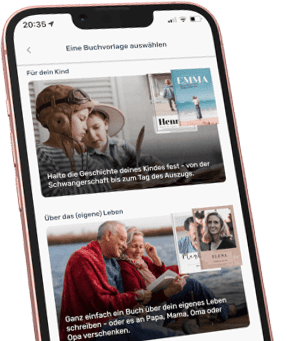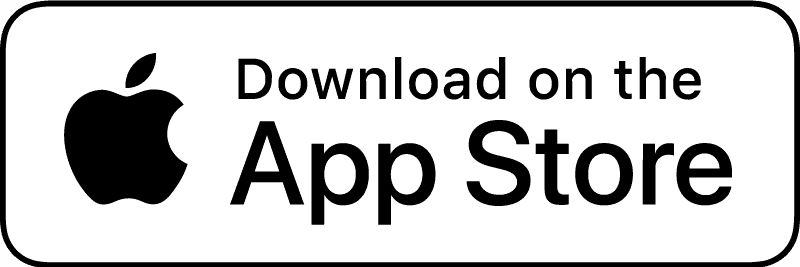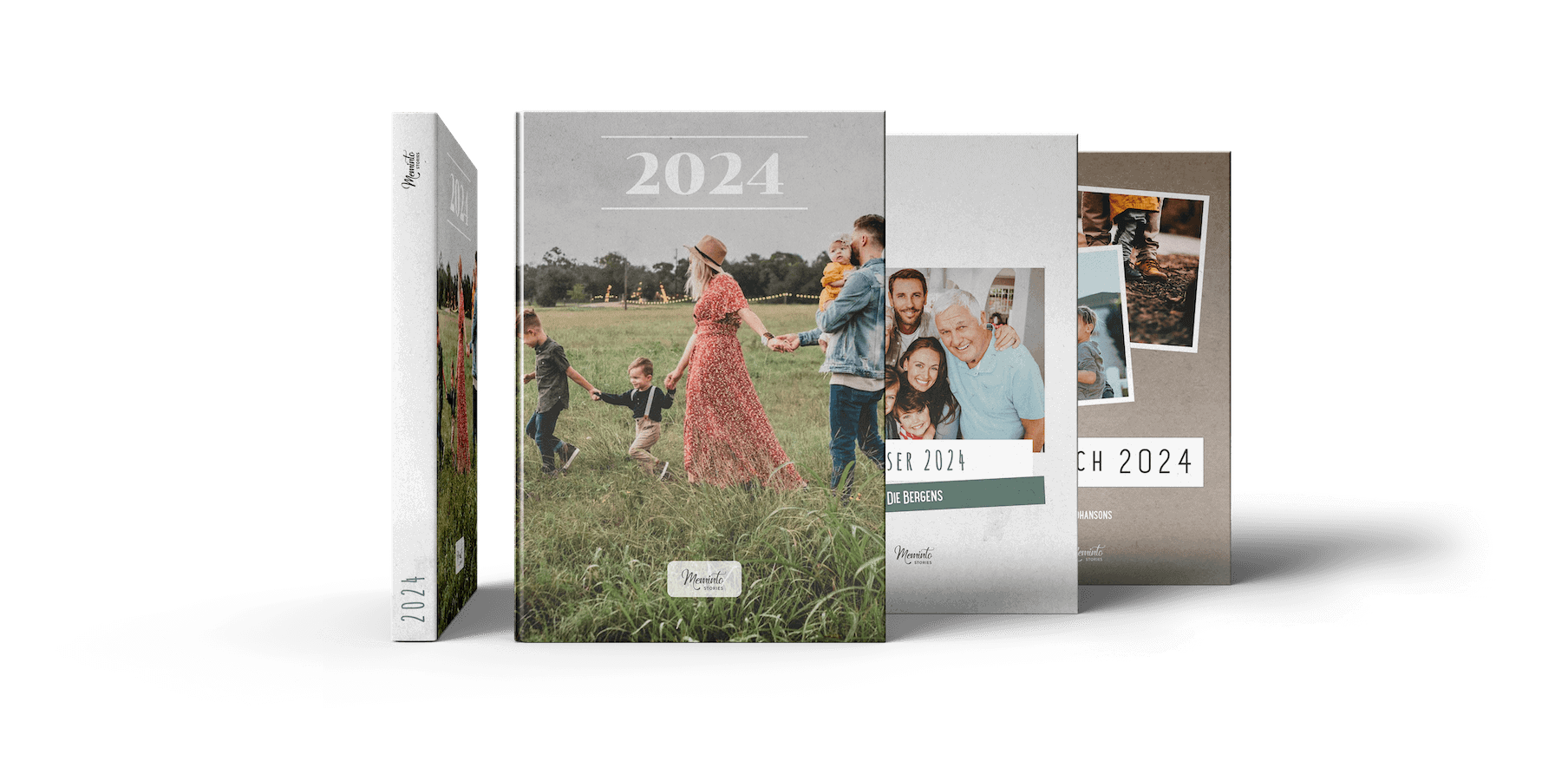By default, all your uploaded photos will be displayed in a 1-column layout in every new book. This means that all images are as wide as the page (minus margins) and thus fit the text width.
However, there is also the possibility to display images in 2 columns, i.e. next to each other. To achieve this, change the setting in the preview.
To do this, go to Preview > Interior > Images arrangement and select “Smaller images, two per row”.
Set exceptions
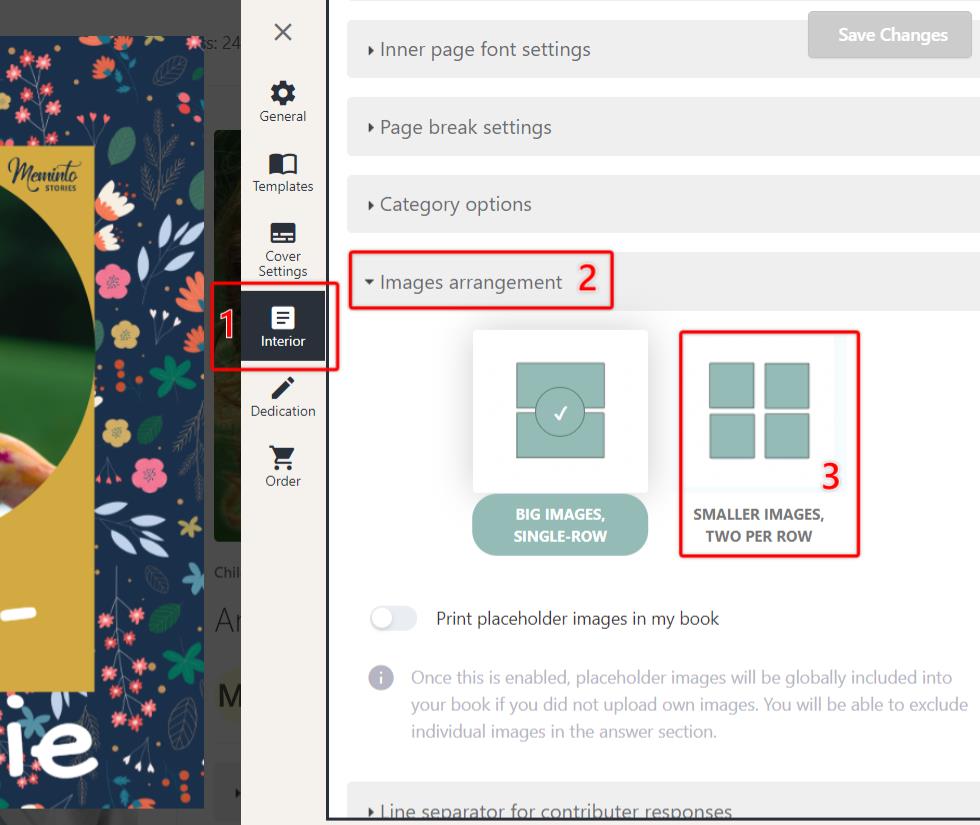
Of course, there can be exceptions! Sometimes images need to be highlighted and displayed larger than others. You set this in the respective question to which the image was uploaded.
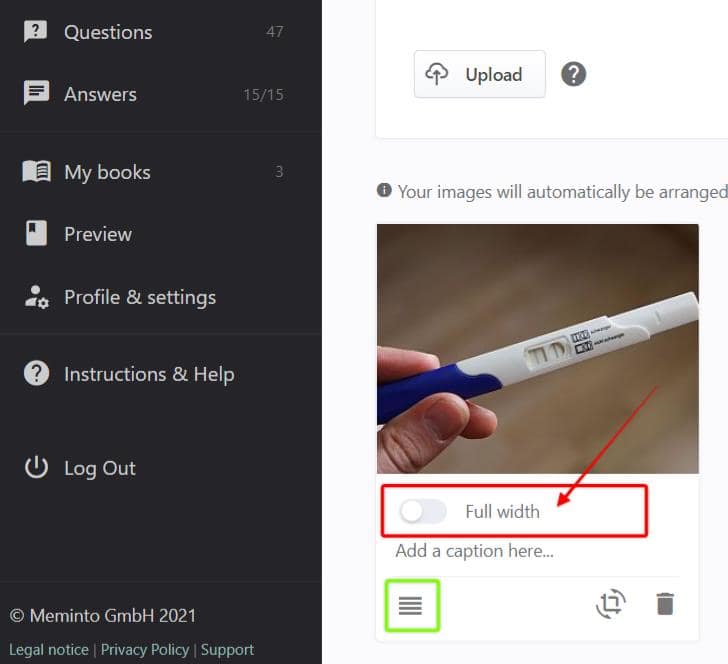
To do this, go to your question and either in the overview or in the detailed view of the question, set the switch on the corresponding image to “Full width”.
Arrangement of images in 2-column layout
If you have selected the 2-column layout, Meminto will try to arrange images based on their portrait or landscape format by itself so that there are as few white spaces as possible.
If you want to determine your own order, drag the images at the “hamburger icon” (marked green in the image above) into the desired order. Then check how the image is placed on the page.
You want to change page breaks? You can find the instructions here.